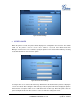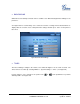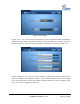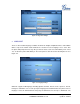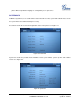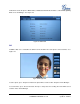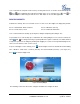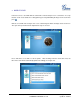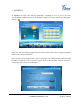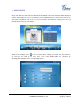user manual
Grandstream Networks, Inc. GXV3175 USER MANUAL Page 107 of 119
FIRMWARE VERSION 1.0.0.32 Updated : 12/2010
Users could view the snapshot in full screen by selecting “Full Screen”. To zoom in and zoom out, tap on
and and scrolling bar above will show zooming status. Users could also press and to
adjust the brightness while using the camera. Press “Exit” button to close the PIP application.
DESKTOP WIDGETS
In GXV3175’s desktop, there are four main screens. In each screen, two widgets are displayed by default:
Screen 1: World Clock, SIP Account Info Screen 2: Weather, Currency
Screen 3: News Videos, Stock Screen 4: Calendar, RSS News
Users could customize the desktop by closing these widgets and placing other widgets on it. .
To personalize users’ own desktop, press and hold on the existing widgets for 2-4 seconds to activate the
option and for setting and closing respectively. When the option is activated, users will be allowed
to adjust the position of the widget by holding and dragging it. It can be moved up/down/left/right in the
same screen or laid on to other screens as well.
To open new widgets on the desktop, press and the widget menu in the bottom will show including
“Info”, “Weather”, “RSS News”, “Contacts (Favorite)” and “Internet Radio (Favorite)”. (See Figure 117)
Press to hide the widget menu.
Figure 117: Desktop Widgets
The following sections describe how to configure and utilize these widgets in detail.