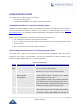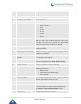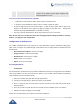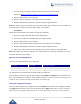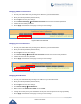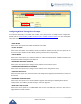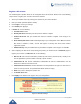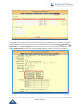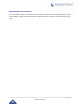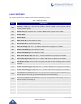User's Guide
P a g e | 26
HT81x User Guide
Register a SIP Account
The HT81Xsupport 2 profiles which can be configured with 2 SIP accounts. Please refer to the following
steps in order to register your accounts via web user interface
1. Access your HT81X web UI by entering its IP address in your favorite browser.
2. Enter your admin password (default: admin).
3. Press Login to access your settings.
4. Go to Profile (1 or 2) pages.
5. In Profile tab, set the following:
a. Account Active to Yes.
b. Primary SIP Server field with your SIP server IP address or FQDN.
c. Failover SIP Server with your Failover SIP Server IP address or FQDN. Leave empty if not
available.
d. Prefer Primary SIP Server to No or Yes depending on your configuration. Set to No if no Failover
SIP Server is defined. If “Yes”, account will register to Primary SIP Server when failover
registration expires.
e. Outbound Proxy: Set your Outbound Proxy IP Address or FQDN. Leave empty if not available.
6. After configuring the SIP server and activating the profiles, you should access to FXS Ports page to
register your accounts. In FXS Ports tab, set the following:
a. SIP User ID: User account information, provided by VoIP service provider (ITSP). Usually in the
form of digit similar to phone number or actually a phone number.
b. Authenticate ID: SIP service subscriber’s Authenticate ID used for authentication. Can be
identical to or different from SIP User ID.
c. Authenticate Password: SIP service subscriber’s account password to register to SIP server of
ITSP. For security reasons, the password field will be shown as empty.
d. Name: Any name to identify this specific user.
e. Set Enable Portto Yes.
7. Press Apply at the bottom of the page to save your configuration.
Figure 12: SIP Profiles Settings