User's Manual
Table Of Contents
- DOCUMENT PURPOSE
- CHANGE LOG
- GUI INTERFACE EXAMPLES
- WELCOME
- PRODUCT OVERVIEW
- GETTING STARTED
- CONFIGURATION GUIDE
- Obtain HT801 IP Address via Connected Analogue Phone
- Understanding HT801 Interactive Voice Prompt Response Menu
- Configuration via Web Browser
- Web Configuration Pages Definitions
- NAT Settings
- DTMF Methods
- Preferred Vocoder (Codec)
- Configuring HT801 Through Voice Prompts
- Register a SIP Account
- Call Features
- Rebooting HT801 from Remote
- UPGRADING AND PROVISIONING
- RESTORE FACTORY DEFAULT SETTINGS
- EXPERIENCING HT801
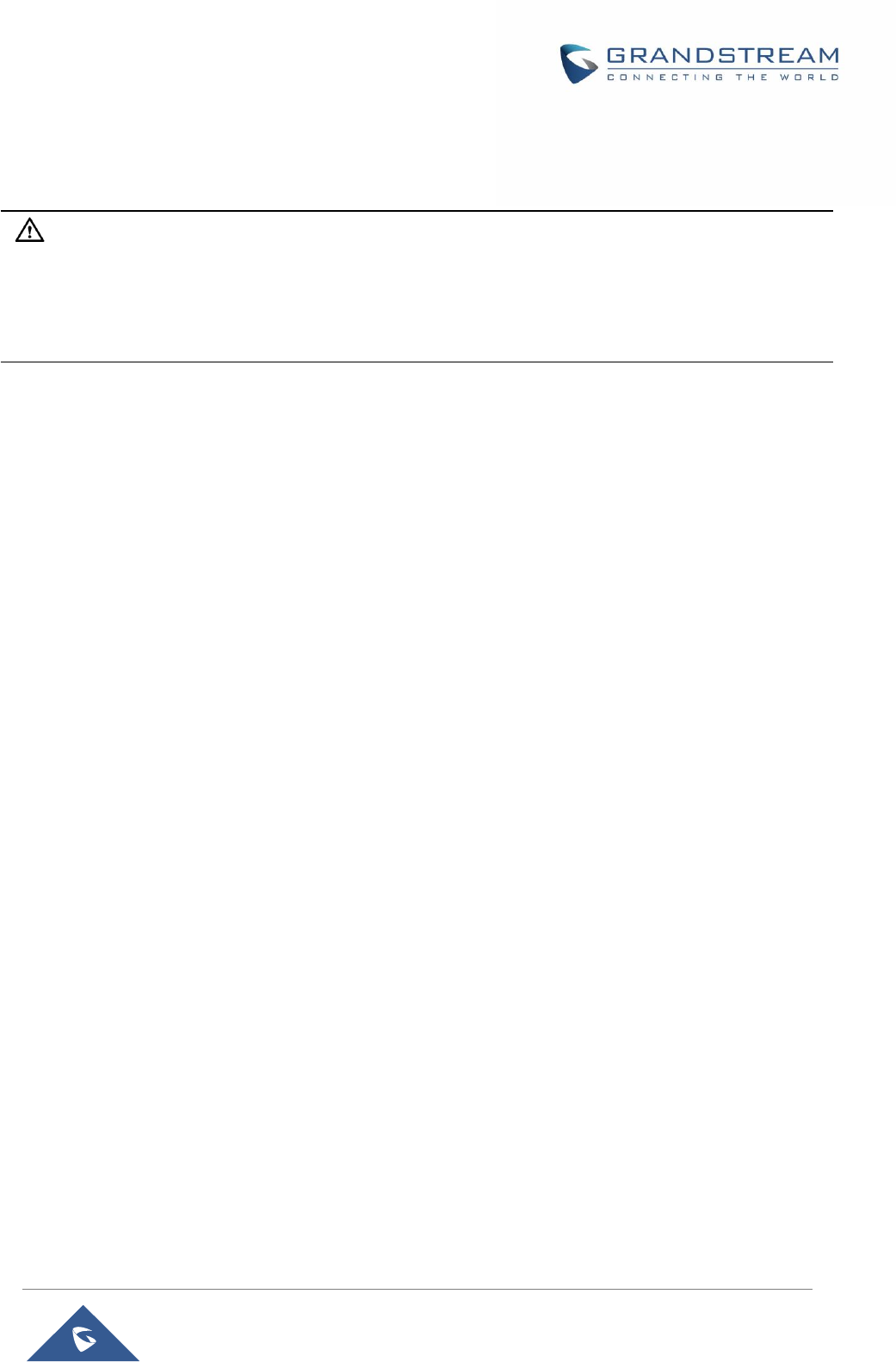
P a g e | 45
HT801 Administration Guide
RESTORE FACTORY DEFAULT SETTINGS
Warning:
Restoring the Factory Default Settings will delete all configuration information on the phone. Please backup
or print all the settings before you restore to the factory default settings. Grandstream is not responsible for
restoring lost parameters and cannot connect your device to your VoIP service provider.
There are three (3) methods for resetting your unit:
Using the Reset Button
To reset default factory settings using the reset button please follow the steps above:
1. Unplug the Ethernet cable.
2. Locate the reset hole on the back panel of your HT801.
3. Insert a pin in this hole, and press for about 7 seconds.
4. Take out the pin. All unit settings are restored to factory settings.
Using the IVR Command
Reset default factory settings using the IVR prompt:
1. Dial “***” for voice prompt.
2. Enter “99” and wait for “reset” voice prompt.
3. Enter the encoded MAC address (Look below on how to encode MAC address).
4. Wait 15 seconds and device will automatically reboot and restore factory settings.
Encode the MAC Address
1. Locate the MAC address of the device. It is the 12-digit HEX number on the bottom of the unit.
2. Key in the MAC address. Use the following mapping:
0-9: 0-9
A: 22 (press the “2” key twice, “A” will show on the LCD)
B: 222
C: 2222
D: 33 (press the “3” key twice, “D” will show on the LCD)
E: 333
F: 3333










