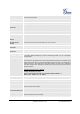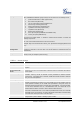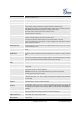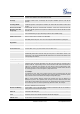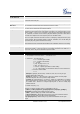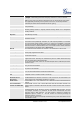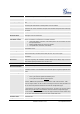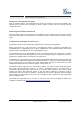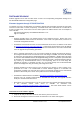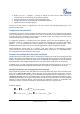User's Manual
Grandstream Networks, Inc. HT-702 User Manual Page 29 of 32
Firmware Version 1.0.0.17 Last Updated: 02/2012
SOFTWARE UPGRADE
Software upgrade can be done via either TFTP or HTTP. The corresponding configuration settings are in
the ADVANCED SETTINGS configuration page.
Firmware Upgrade through TFTP/HTTP/HTTPS
To upgrade via TFTP or HTTP/HTTPS, the “Firmware Upgrade and Provisioning upgrade via” field needs
to be set to TFTP HTTP or HTTPS, respectively. “Firmware Server Path” needs to be set to a valid URL of
a TFTP or HTTP server, server name can be in either FQDN or IP address format. Here are examples of
some valid URL.
e.g. firmware.mycompany.com:6688/Grandstream/1.0.0.17
e.g. 72.172.83.110
NOTES:
y Firmware upgrade server in IP address format can be configured via IVR. Please refer to the
CONFIGURATION GUIDE section for instructions. If the server is in FQDN format, it must be set
via the web configuration interface.
y Grandstream recommends end-user use the Grandstream HTTP server. Its address can be found
at http://www.grandstream.com/support/firmware
. Currently the HTTP firmware server IP address
is 72.172.83.110. For large companies, we recommend to maintain their own TFTP/ HTTP/HTTPS
server for upgrade and provisioning procedures.
y Once a “Firmware Server Path” is set, user needs to update the settings and reboot the device. If
the configured firmware server is found and a new code image is available, the HT702 will attempt
to retrieve the new image files by downloading them into the GXW400x ’s SRAM. During this stage,
the HT702’s LEDs will blink until the checking/downloading process is completed. Upon verification
of checksum, the new code image will then be saved into the Flash. If TFTP/HTTP/HTTPS fails for
any reason (e.g. TFTP/HTTP/HTTPS server is not responding, there are no code image files
available for upgrade, or checksum test fails, etc), the HT702 will stop the TFTP/HTTP/HTTPS
process and simply boot using the existing code image in the flash.
y Firmware upgrade may take as long as 15 to 30 minutes over Internet, or just 5 minutes if it is
performed on a LAN. It is recommended to conduct firmware upgrade in a controlled LAN
environment if possible. For users who do not have a local firmware upgrade server, Grandstream
provides a NAT-friendly TFTP server on the public Internet for firmware upgrade.
y Grandstream’s latest firmware is available at http://www.grandstream.com/support/firmware
.
Oversea users are strongly recommended to download the binary files and upgrade firmware
locally in a controlled LAN environment.
y Alternatively, user can download a free TFTP or HTTP server and conduct local firmware upgrade.
A free windows version TFTP server is available for download from
http://support.solarwinds.net/updates/New-customerFree.cfm
. Our latest official release can be
downloaded from http://www.grandstream.com/y-firmware.htm.
Instructions for local firmware upgrade
:
1. Unzip the file and put all of them under the root directory of the TFTP server.
2. Put the PC running the TFTP server and the HT702 device in the same LAN segment.