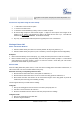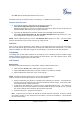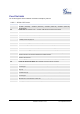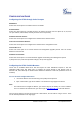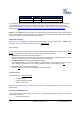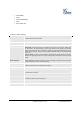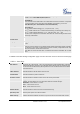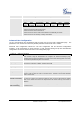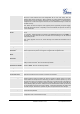User's Manual
Grandstream Networks, Inc. HT-702 User Manual Page 15 of 32
Firmware Version 1.0.0.17 Last Updated: 02/2012
CONFIGURATION GUIDE
Configuring the HT702 through Voice Prompts
DHCP
MODE
Select voice menu option 01 to enable HT702 to use DHCP.
STATIC
IP MODE
Select voice menu option 01 to enable HT702 to use STATIC IP mode, then use option 02, 03, 04, 05 to
set up IP address, Subnet Mask, Gateway and DNS server respectively.
F
IRMWARE SERVER IP ADDRESS
Select voice menu option 13 to configure the IP address of the firmware server.
C
ONFIGURATION SERVER IP ADDRESS
Select voice menu option 14 to configure the IP address of the configuration server.
U
PGRADE PROTOCOL
Select voice menu option 15 to choose firmware and configuration upgrade protocol. User can choose
between TFTP and HTTP.
F
IRMWARE UPGRADE MODE
Select voice menu option 17 to choose firmware upgrade mode among the following three options:
1) always check, 2) check when pre/suffix changes, and 3) never upgrade
.
Configuring the HT702 Via Web Browser
HT702 has an embedded Web server that will respond to HTTP GET/POST requests. It also has
embedded HTML pages that allow users to configure the HT702 through a web browser such as
Microsoft’s IE, AOL’s Netscape or Mozilla Firefox installed on Windows or Unix OS. (Macintosh OS is not
included).
Access the Web Configuration Menu
1. Find the IP address of the HT702 using voice prompt menu option 02.
2. Open a web browser, type the IP address. You will see the log in page of the device.
Note:
• The IVR announces 12 digits IP address, you need to strip out the leading “0” in the IP address.
For ex. IP address: 192.168.001.014, you need to type in http://192.168.1.14
in the web browser.
Once the HTTP request is entered and sent from a web browser, the user will see a log-in screen. There
are two default passwords for the login page: