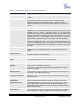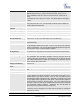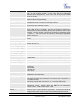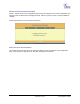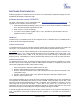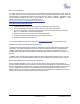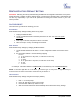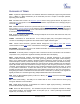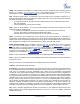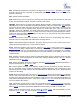User Guide
Grandstream Networks, Inc. HT-502 User Manual Page 25 of 31
Firmware 1.0.0.29 Last Updated: 01/2007
SOFTWARE CONFIGURATION
Software upgrades are completed via TFTP or HTTP. The corresponding configuration settings are in the
ADVANCED SETTINGS configuration page.
FIRMWARE UPGRADE THROUGH TFTP/HTTP
Our latest official release can be downloaded from: http://www.grandstream.com/y-firmware.htm. To
upgrade your unit firmware, follow these steps:
1. Under Advanced Settings webpage, enter your TFTP or HTTP Server IP address (or FQDN) next
to the “Firmware Upgrade: Upgrade Server” field.
2. Select via TFTP or HTTP accordingly.
3. If you plan to use Automatic Upgrade, set it to “Yes”, otherwise No (this will make it check for
upgrade every time you reboot).
IVR
METHOD
Firmware server in IP address format can be configured via IVR. If firmware server is in FQDN format, it
must be set via web configuration interface.
U
PGRADE THROUGH HTTP
To upgrade firmware via HTTP, the field “Firmware Upgrade and Provisioning: Upgrade Via” needs to be
set to HTTP. The “Firmware Server Path” should be set to where the firmware files are located.
For example
, the user can use the following URL in the Firmware Server Path:firmware.mycompany.com:
6688/Grandstream/1.0.0.29 where firmware.mycompany.com is the FQDN of the HTTP server. It can
also be in IP address format. “:6688” is the TCP port the HTTP server listening to, default http server
listens to port 80. “/Grandstream/1.0.0.29” is the RELATIVE directory to the root dir on HTTP web server.
U
PGRADE THROUGH TFTP
To upgrade firmware via TFTP, set the field “Firmware Upgrade and Provisioning: Upgrade Via” to TFTP.
The TFTP server can be configured in either IP address format or FQDN. To configure the TFTP server
via the Web configuration interface, follow these five steps:
1. Open your browser to input the IP address of the HT–502 .
2. Enter the admin password to enter the configuration screen.
3. Enter the TFTP server address or URL in the “Firmware Server Path” field near the bottom of the
configuration screen.
4. Once the “Firmware Server Path” is set, update the change by clicking the “Update” button.
5. Reboot or power cycle the unit.
If the configured updating server is found and a new code image is available, the HT–502 will retrieve the
new image files by downloading them into the HT–502 ’s SRAM. During this stage, the HT–502 ’s LED
will blink until the checking/downloading process is completed. Upon verification of checksum, the new
code image will be saved into the Flash. If TFTP fails for any reason (e.g., TFTP server is not
responding, there are no code image files available for upgrade, or checksum test fails, etc), the HT–502
will stop the TFTP process and simply boot using the existing code image in the flash.
A firmware upgrade may take as long as 20 minutes over the Internet, or 20+ seconds if performed on a
LAN. Grandstream recommends conducting firmware upgrades in a controlled LAN environment if
possible.