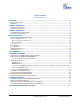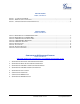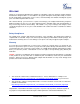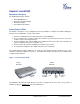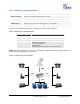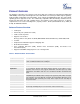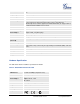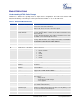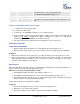User Guide
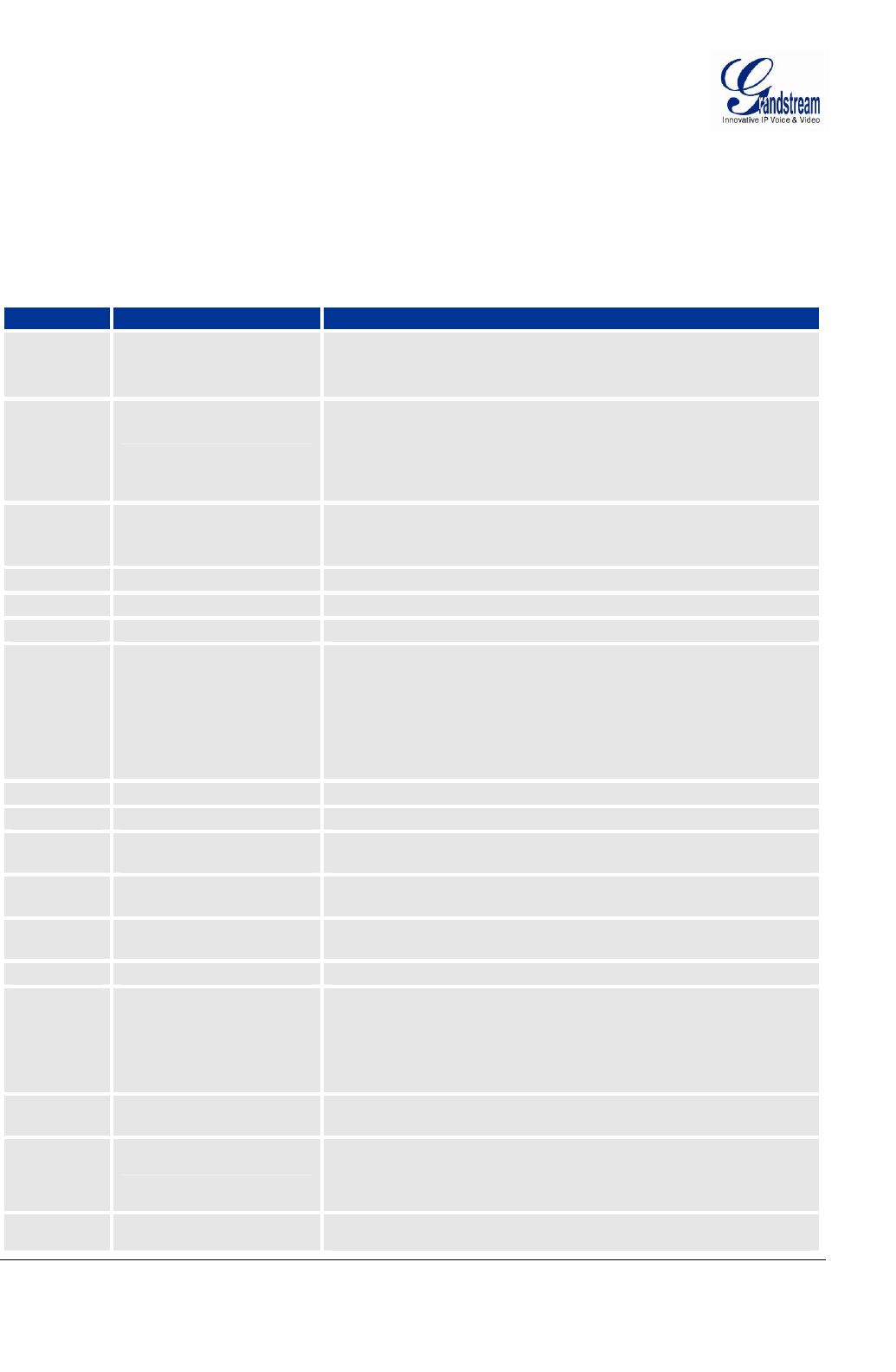
Grandstream Networks, Inc. HT-502 User Manual Page 9 of 32
Firmware Version 1.0.4.2 Last Updated: 06/2011
BASIC OPERATIONS
Understanding HT502 Voice Prompt
HT502 has a built-in voice prompt menu for simple device configuration. The IVR menu and the LED
button work with any of the FXS port. Pick up the handset and dial “***” to use the IVR menu.
T
ABLE 5: HT502 IVR MENU DEFINITIONS
Menu Voice Prompt Options
Main Menu
“Enter a Menu Option”
Press “*” for the next menu option
Press “#” to return to the main menu
Enter 01-05, 07,10, 12-17,47 or 99 menu options
01
“DHCP Mode”,
“Static IP Mode”
Press “9” to toggle the selection
If using “Static IP Mode”, configure the IP address information using
menus 02 to 05.
If using “Dynamic IP Mode”, all IP address information comes from
the DHCP server automatically after reboot.
02
“IP Address “ + IP address The current WAN IP address is announced
If using “Static IP Mode”, enter 12 digit new IP address. You need to
reset the HT to take affect the new IP address.
03
“Subnet “ + IP address Same as menu 02
04
“Gateway “ + IP address Same as menu 02
05
“DNS Server “ + IP address Same as menu 02
07
Preferred Vocoder
Press “9” to move to the next selection in the list:
• PCM U / PCM A
• iLBC
• G-726
• G-723
• G-729
10
“MAC Address” Announces the Mac address of the unit.
12
WAN Port Web Access
Press “9” to toggle between enable / disable
13
Firmware Server IP
Address
Announces current Firmware Server IP address. Enter 12 digit new
IP address.
14
Configuration Server IP
Address
Announces current Config Server Path IP address. Enter 12 digit
new IP address.
15
Upgrade Protocol Upgrade protocol for firmware and configuration update. Press “9” to
toggle between TFTP / HTTP / HTTPS
16
Firmware Version Firmware version information.
17
Firmware Upgrade Firmware upgrade mode. Press “9” to toggle among the following
three options:
- always check
- check when pre/suffix changes
- never upgrade
47
“Direct IP Calling”
Enter the target IP address to make a direct IP call, after dial tone.
(See “Make a Direct IP Call”.)
70
Phone calls between FXS 1
and FXS 2 port
User can make internal calls between two FXS ports on the same
HT502 even without being registered to SIP server. By dialing *** and
70 user can reach the other FXS port
86
Voice Mail Number of Voice Mails