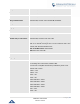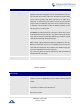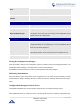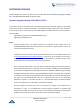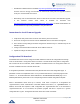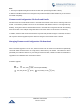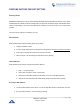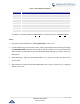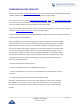User's Manual
Table Of Contents
P a g e | 65
GXW42xx User Manual
Version 1.0.5.43
SOFTWARE UPGRADE
Software upgrade can be done via either TFTP or HTTP/HTTPS. The corresponding configuration settings
are in the ADVANCED SETTINGS configuration page.
Firmware Upgrade through TFTP/HTTP/HTTPS
To upgrade via TFTP or HTTP/HTTPS, the “Firmware Upgrade and Provisioning upgrade via” field needs
to be set to TFTP HTTP or HTTPS, respectively. “Firmware Server Path” needs to be set to a valid URL of
a TFTP or HTTP server, server name can be in either FQDN or IP address format. Here are examples of
some valid URL.
e.g.firmware.mycompany.com:6688/Grandstream/1.0.4.4
e.g.firmware.grandstream.com
Notes:
Firmware upgrade server in IP address format can be configured via IVR. Please refer to the
CONFIGURATION GUIDE section for instructions. If the server is in FQDN format, it must be set
via the web configuration interface.
Grandstream recommends end-user use the Grandstream HTTP server. Its address can be found
at http://www.grandstream.com/support/firmware. Currently the HTTP firmware server URL is
firmware.grandstream.com. For large companies, we recommend to maintain their own TFTP/
HTTP/HTTPS server for upgrade and provisioning procedures.
Once a “Firmware Server Path” is set, user needs to update the settings and reboot the device. If
the configured firmware server is found and a new code image is available, the GXW will attempt
to retrieve the new image files by downloading them into the GXW420x’s SRAM. During this stage,
the GXW’s LEDs will blink until the checking/downloading process is completed. Upon verification
of checksum, the new code image will then be saved into the Flash. If TFTP/HTTP/HTTPS fails for
any reason (e.g. TFTP/HTTP/HTTPS server is not responding, there are no code image files
available for upgrade, or checksum test fails, etc.), the GXW will stop the TFTP/HTTP/HTTPS
process and simply boot using the existing code image in the flash.
Firmware upgrade may take as long as 15 to 30 minutes over Internet, or just 5 minutes if it is
performed on a LAN. It is recommended to conduct firmware upgrade in a controlled LAN
environment if possible. For users who do not have a local firmware upgrade server, Grandstream
provides a NAT-friendly TFTP server on the public Internet for firmware upgrade.