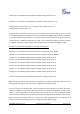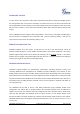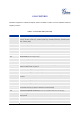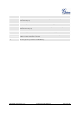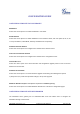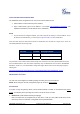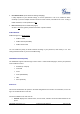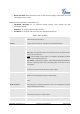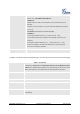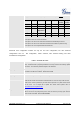User's Manual
FIRMWARE VERSION 1.0.0.2 GXW42XX USER MANUAL Page 26 of 52
ACCESSTHEWEBCONFIGURATIONMENU
The GXW42XX HTML configuration menu can be accessed via Ethernet port:
1. Follow table 5 to find the Ethernet port IP address.
2. Open a web browser, type in the IP address – for example: http://GXW42XX -IP-Address
(the
GXW42XX IP-Address is the IP address for the GXW42XX).
NOTE:
• The IVR announces 12 digits IP address, you need to strip out the leading “0” in the IP address. For ex.
IP address: 192.168.001.014, you need to type in http://192.168.1.14 in the web browser.
Once the HTTP request is entered and sent from a web browser, the user will see a log-in screen. There are
two default passwords for the login page:
User Level: Password: Web pages allowed:
End User Level 123 Only Status and Basic Settings
Administrator Level Admin Browse all pages
The password is case sensitive with maximum length of 25 characters. The factory default password for End
User and administrator is “123” and “admin” respectively. Only an administrator can access the “ADVANCED
SETTING”, “Profile 1~4”, and “FXS PORTs” configuration pages. Please reference the GUI pages using the
following link:
http://www.grandstream.com/products/gxw_series/GXW42XX/documents/GXW42XX_gui.zip .
IMPORTANTSETTINGS
The end-user must configure the following settings according to the local environment.
NOTE: Most settings on the web configuration pages are set to the default values
.
NATSETTINGS
If you plan to keep the gateway within a private network behind a firewall, we recommend using STUN
Server. The following three (3) settings are useful in the STUN Server scenario:
1. STUN Server (under Advanced Settings webpage)
Enter a STUN Server IP (or FQDN) that you may have, or look up a free public STUN Server on the
internet and enter it on this field. If using Public IP, keep this field blank.