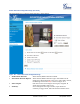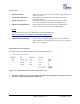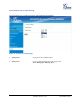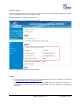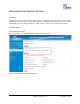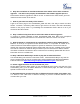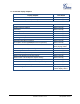User's Manual
Table Of Contents
- Welcome
- Connect your GXV3672_HD/FHD
- Product Overview
- Installation Guide
- Basic Settings Explanation
- System Settings Page
- Figure 3: System Settings Page
- Video & Audio Setting Page
- Figure 4-1: Video & Audio Settings Page
- Figure 4-2: Video & Audio Settings Page
- CMOS Settings Page
- Figure 5: CMOS Settings Page
- Networking Setting Page
- Figure 6: Networking Setting Page
- DDNS Settings Page
- Figure 7: DDNS Setting Page
- SIP Setting Page
- Figure 8-1: SIP Setting Page
- Figure 8-2: SIP Setting Page
- Status Page
- Figure 9: Status Page
- Advanced Settings Explanation
- User Management Page
- Figure 10: User Management Page
- Maintenance Page
- Figure 11: Maintenance Page
- SMTP Setting Page (Email Alarm)
- Figure 12: SMTP Setting Page
- FTP Settings Page (Upload Alarm)
- Figure 13: FTP Setting Page
- Alarm Server Settings Page (Upload Alarm to supported VMS or HTTP Server)
- Figure 14: Alarm HTTP Server Setting Page
- Motion Detection Configuration Page (Set Alarm)
- Figure 15-1: Motion Detection Configuration Page
- Figure 15-2: Motion Detection Schedule Configuration Page
- Syslog Settings Page (Troubleshooting)
- Figure 16: Alarm Server Setting Page
- Software Upgrade
- Software Upgrade via TTFP, HTTP or HTTPS
- Figure 17: Firmware Upgrade and Provisioning
- Instructions for local firmware upgrade using TFTP server:
- Configuration File Download
- Restore Factory Default Setting
- IP Surveillance FAQ
Grandstream Networks, Inc. GXV3672_HD/FHD User Manual Page 36 of 39
Firmware Version 1.0.2.12 Last Updated: 7/2013
IP SURVEILLANCE FAQ
1. What is the default IP address of the GXV3672HD_FHD?
The default IP configuration is DHCP.
2. Why can I not view the live video stream in Microsoft Internet Explorer?
Please double check whether the IE add-on was installed correctly.
Once you log into the GXV 3672HD_FHD web interface, Internet Explorer will indicate that this
website wants to install to following add-on: GSViewer. cab‘ from Grandstream Networks, Inc.
Please install this add-on when prompted by IE.
3. How do you manually uninstall the Grandstream video viewer add-on for IE?
Please follow these steps to uninstall the add-on:
1. Delete the GSViewerX Control from C:\WINDOWS\Downloaded Program Files directory
2. Delete GSNetClient.dll, GS_Replay.exe, GSViewerX.ocx, hi_h264dec_w.dll,
lik_VoiceEngine_dll.dll and GSViewerX.inf from C:\WINDOWS\system32
4. Why can’t I access the GXV3672HD_FHD web configuration interface?
Q 1: Is your internet service down?
A 1: Connect a PC to the internet to test the connection.
Q 2: Are the PC and the device in different subnets?
A 2: Check the subnet mask and default gateway of the device and PC.
Q 3: Is there a conflict with another IP address?
A 3: Try to change the IP address of the device.
Q 4: Has the HTTP port been changed?
A 4: Contact the administrator of the device for more information.
5. The GXV3672HD_FHD web configuration page is not displayed correctly in IE8 ?
In IE8, Compatibility View might need to be enabled for the GXV3672HD_FHD web
configuration page to load properly. To enable compatibility view, open IE8, click Tools,
Compatibility View Setting, and add the GXV3672HD_FHD web configuration pages to the
Compatibility View.