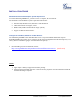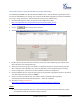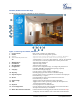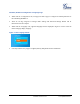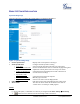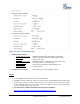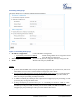User's Manual
Grandstream Networks, Inc. GXV3610_HD/FHD v2 User Manual Page 14 of 41
Firmware Version 1.0.2.8 Last Updated: 06/2013
GXV3610_HD/FHD v2 Home Web Page
The Home Page of GXV3610_HD/FHD v2 shown as Figure 1:
Figure 1: Home Page of GXV3610_HD/FHD v2
1. Control Console: PTZ Console controller for ePTZ function.
2. ZOOM: Zoom in or Zoom out during ePTZ operation.
3. FOCUS: Adjust the focus of image (Not Applicable to GXV3610_HD/FHD).
4. PTZ SPEED/Default Button: Adjust the rotate speed of the control console (Not Applicable);
“D” “Default Button” to reset the video brightness, contrast and saturation
value from (auto or manual) adjusted value to factory default value.
5. BRIGHTNESS: Adjust the image brightness.
6. CONTRAST: Adjust the image contrast.
7. SATURATION: Adjust the image saturation.
8. Configuration: Click to enter “Configuration Page” to configure the parameters of
GXV3610_HD/FHD v2(Administration privilege required).
9. Language: Click to switch webpage language.
(Current support: Chinese, English and Russian)
10. Play/Stop: Start/Stop playing the video stream at embedded webpage.
11. Snapshot Capture: Click to capture and save a snapshot of current video frame displayed.
Default directory: C:\Capture
12. Record: Click to Start/Stop record of current video stream into a file.
Default directory: C:\Record
13. Sound On/Off: Toggle to listen/stop the sound from camera microphone
14. Talk: Toggle to talk to camera speaker if provided. (PC microphone and
related speaker hardware required)
15. Playback: Click to playback the recorded video file.
16. Local Configuration: Click to configure the file path of snapshot and recorded video files.
Also adjust the video delay or smoothness.
17. Motion Detection Alarm Indicator: If motion detection alarm triggered, the indicator will flash in red (if
configured). Click the indicator icon to turn off the alarm indication.