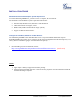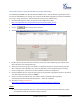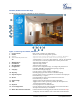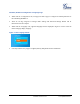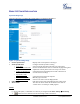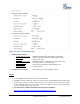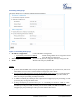User's Manual
Grandstream Networks, Inc. GXV3610_HD/FHD v2 User Manual Page 13 of 41
Firmware Version 1.0.2.8 Last Updated: 06/2013
Connect to the Camera using Static IP
If no DHCP server in the network, or the camera does not get IP from DHCP server, user can connect the
camera to a computer directly, using static IP to configure the camera.
The default IP, if no DHCP server; or DHCP offer time out (3 minutes), is 192.168.1.168
1. Connect the computer RJ-45 via an Ethernet cable directly to the IP camera GXV3610_HD/FHD v2.
2. Configure the computer using Static IP: 192.168.1.XXX (1<XXX<255, but NOT 168) and configure
the “Subnet mask” to “255.255.255.0”. Leave the “Default Gateway” to “Blank” like below:
3. Power on the GXV3610_HD/FHD v2.
4. Start the browser when the network connection is up.
5. Enter 192.168.1.168 in the address bar of the browser.
6. The browser will ask for plug-in or ActiveX if not installed, otherwise it will get to Home page and
start to show the video captured by the camera (by default the camera enabled anonymous access)
7. Click “Configuration”, the browser will ask credentials to authorize configuration.
8. Enter the administrator user name and password to access the Web Configuration Interface, the default
user name and password are both set to admin.
9. The plug-in can be downloaded from here:
http://www.grandstream.com/products/tools/surveillance/firefox_plugin.exe
NOTE:
Please temporarily disable Antivirus or Internet Security Software and close all browsers when
download and install the Grandstream Plug-in Software.