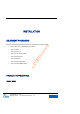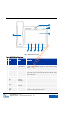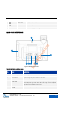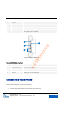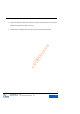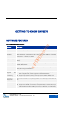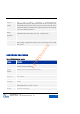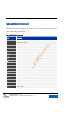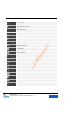User's Manual
GXV3275 User Manual
INSTALLATION
Grandstream Co., Ltd
Software Version:1.0.0.9 Document Version:0.2
11
7
Menu Icon
Display the operating menu of the current screen.
8
Back Icon
Back to the previous menu.
9
Handset
Answer/ Hang up incoming calls.
MAIN CASE INTERFACE
Figure 2 GXV3275 Back View
Table 2 GXV3275 Back View Icons
No.
Name
Specification
1
Camera Adjust Wheel
Scroll to adjust the camera location.
2
Phone Stand
Adjust the angle the phone locates on the desk.
3
Power Jack
12V/5A Power Jack used to connect the power adapter. The phone
should adopt BY type other than UPS. The usage of other adapters
may lead to an insensitive touch screen.
4
PC Port
10/100/1000Mbps Ethernet port for PC connection.
2
1
9
3
4
5
6
7
x-PDFDivision