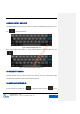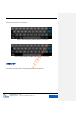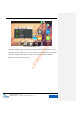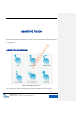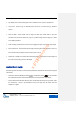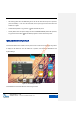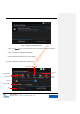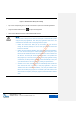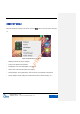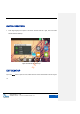User's Manual
GXV3240 User Manual
ASSISTIVE TOUCH
Grandstream Co., Ltd
Software Version:1.0.0.11 Document Version:0.1
27
Figure 13 GXV3240 Status Bar-System Settings
Tap on the corresponding icon on the top of the screen to quick turn on/off the applications.
Drag the seekbar behind the icon
to adjust LCD brightness.
Click to select Media Channels to switch default media channel.
NOTE:
Handset mode is mainly used to control the audio path or GXV3240 dial-up when
using the third party applications. Such third party applications often need to use
media channels. Handset mode currently supports three options:
Enable: The default mode. When pick up the handset, the voice will come
through the handset pathways and at the same time enable the default call
interface of GXV3240.
Disable: Once the handset is disabled, when running the third party applications,
the voice will come through the handset pathways when users pick up the
handset, but the default call interface won't be enabled and users could also hear
the dial tone. The audio path would automatically switch to the speaker after
being hanged up. In this mode, even if there is no third party application running
on GXV3240, the dial-up interface won’t be enabled automatically if users pick
up the handset. But the user can realize it by pressing the speaker button.
Automatic: In this mode, GXV3240 will at first automatically detect whether the
audio channel has been occupied by a third party application. If has, then
"disable" mode will be activated automatically, if not, keep the "enable" model.
Please note that third party programs to run will take up the audio channel. If the
audio channel is occupied by a third party programs, GXV3240 will save "enable"
mode.
x-PDFDivision