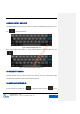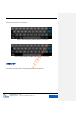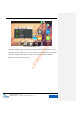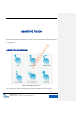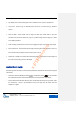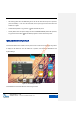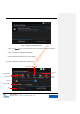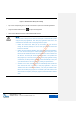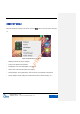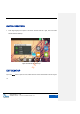User's Manual
GXV3240 User Manual
ASSISTIVE TOUCH
Grandstream Co., Ltd
Software Version:1.0.0.11 Document Version:0.1
24
Tap: Briefly touch surface with fingertip once to initiate the menu, options or applications.
Long Press:Touch the app for extended period of time for 2 seconds bring up operation
options.
Flick and Slide:Touch surface with one finger and slide over surface down to open the
pull-down menu, slide over surface left,right or up without losing contact to page up or make
some delete operations.
Press and Drag: Press the item and move it by dragging the finger up and down, left and right.
Zoom In/Zoom Out: Touch surface with two fingers and bring them closer together to zoom out,
Touch surface with two fingers and move them apart to zoom in.
Double Tap:Rapidly touch surface twice with the fingertip to rearrange the zoomed page to fit
the screen when viewing photos or WebPages.
SHORTCUT KEYS
GXV3240 supports shortcuts for some special operation like Screenshots, Factory Reset, Upgrade
and Security.
Screenshot: Press the Backspace button and the Menu button in the meanwhile,
the screenshot file will be saved automatically in the screenshot folder under sdcard.
Factory Reset: When the MWI LED goes off for the first time after the phone is powered, press
the numeric key 1 and 9 in the meanwhile, remove your finger from the button when the
indicator is on again.
x-PDFDivision