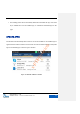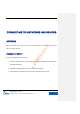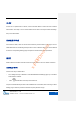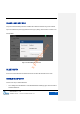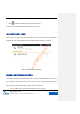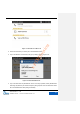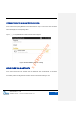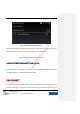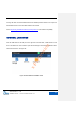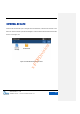User's Manual
GXV3240 User Manual
CONNECTING TO NETWORKS AND DEVICES
Grandstream Co., Ltd
Software Version:1.0.0.11 Document Version:0.1
118
DHCP
If there are no requirements for network, users could select DHCP to reduce the risk of network
disconnection. The steps 1 and 2 to obtain DHCP are the same as the steps in Ethernet Settings.
Step 3 is to select DHCP.
ENABLE PPPoE
If the network is ADSL, users can connect to the network by means of dial-up. The steps 1 and 2 to
enable PPPoE can be set following the steps above in Turn on Ethernet. Step 3 is to choose PPPoE
to enter the corresponding Settings page and input the relevant account ID and password.
WI-FI
Please make sure that Wi-Fi has been turned on if users choose to use it for network connection.
ENABLE WI-FI
There are two ways to enable Wi-Fi:
Go to Settings and tap on Network to enter Wireless& Network Settings page, tap on the Wi-Fi
switch button to enable it.
Click
to enable Wi-Fi in the drop-down status bar.
The phone will automatically connect to the available Wi-Fi once enabled, users need to go to Wi-Fi
Settings page to enter the password if the Wi-Fi requires password to login.
x-PDFDivision