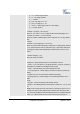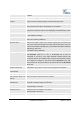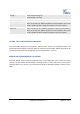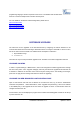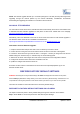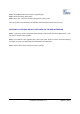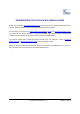User's Manual
Grandstream Networks, Inc. GXV3175 USER MANUAL Page 56 of 60
FIRMWARE VERSION 1.0.1.1 Updated : 3/2012
programming language. All that is required for the user is to understand how the GMI works
and how to use these simple APIs to interact with the phone.
For more details on the GXV3175 GMI Configuration, please refer to:
GXV3175 GMI Guide
GXV3175 GMI Example 1
GXV3175 GMI Example 2
SOFTWARE UPGRADE
The GXV3175 can be upgraded via TFTP/HTTP/HTTPS by configuring the URL/IP Address for the
TFTP/HTTP/HTTPS server and selecting a download method. To configure a valid URL for TFTP or HTTP,
the server name can be the FQDN or IP address format. Examples of valid URLs:
1. fw.ipvideotalk.com/gs
2. 72.172.83.110
There are two ways to setup a software upgrade server: Via Menu or the Web Configuration Interface.
UPGRADE VIA MENU
In “Menu”->“System Settings”->“Maintenance”, users could configure the software upgrade server through
the menu in the phone. In the “Upgrade” subpage, users may then select the upgrade mode and enter the
IP address or FQDN of the Firmware server and the System Config server. After making the changes,
press save to apply the new settings and reboot the device for upgrading.
UPGRADE VIA WEB BROWSER CONFIGURATION PAGE
Open a web browser and enter the IP address for the GXV3175. Next, log in with the administrator
username and password. Under Maintenance, select “Upgrade and provisioning”, enter the IP address
or the FQDN (URL) of the upgrade server and choose to upgrade via TFTP or HTTP/HTTPS. Save the
changes and reboot the unit.
At this moment, the LCD will display the progress of the software download/upgrade. Please do not disrupt
or power down the unit.