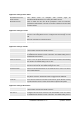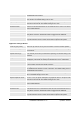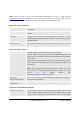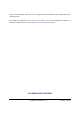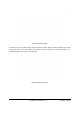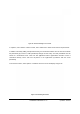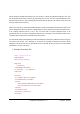User's Manual
Grandstream Networks, Inc. GXV3140H USER MANUAL Page 53 of 146
FIRMWARE VERSION 1.0.7.2 Updated : 11/2010
download file from Internet.
Clear The Old List If set to “Yes”, the phone will clear the old favorites list before downloading
the new file. The default setting is set to “No”.
Replace Duplicate Items If set to “Yes”, the phone will replace any duplicate items in the phone with
the item in the new file. The default setting is set to “No”.
Download Mode Selects the file download mode for the download server. Users can choose
from TFTP/HTTP/Off.
Download Server The URL/IP address of the file download server.
Download Now This allows the user to download the data file from the download server to
the phone. Press the “Download” button to trigger the file download.
Local File If the user has selected “Local File” for File Source, press “Browse” to bring
up a file selection menu to select the local file to upload to the phone.
Application Settings /Weather
Local City (City Code)
Enter the zip code of the city the user wishes to receive weather updates.
Refresh Interval (s) The interval (in seconds) for information refreshing. The default setting is
40 seconds.
Update Interval (m) The interval (in minutes) for information updating. The default setting is 40
minutes.
Degree Units Allows the user to specify the degree unit for the temperature to be
displayed. ( Fahrenheit or Celsius) The default unit is set to “Fahrenheit”
Save Favorites to PC Allows the user to save the “Favorites’ list to the PC. Users can click on the
“Save” button and save the xml file to the PC.
File Source Configures the file source of the file to be downloaded. Users can choose
to download from “Internet” or from “Local File”. The default setting is set to
download file from Internet.
Clear The Old List If set to “Yes”, the phone will clear the old list before downloading the new
file. The default setting is set to “No”.
Replace Duplicate Items If set to “Yes”, the phone will replace any duplicate items in the phone with
the item in the new file. The default setting is set to “No”.
Download Mode Selects the file download mode for the download server. Users can choose
from TFTP/HTTP/Off.
Download Server The URL/IP address of the file download server.
Download Now This allows the user to download the data file from the download server to
the phone. Press the “Download” button to trigger the file download.
Local File If the user has selected “Local File” for File Source, press “Browse” to bring
up a file selection menu to select the local file to upload to the phone.