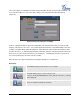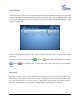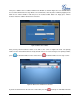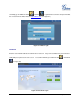User manual
FIRMWARE VERSION 1.0.1.38 GXV3175V2 USER MANUAL Page 77 of 138
Click “Login” in the login window.
Figure 55: Login Google Voice Account
Figure 56: Using Google Voice in GXV3175
After logging in, users could tap on the number of the keypad shown in Figure 56. Then press “Dial” to
make a call. Press “SMS” to send messages.
To view the call history, press “Call Logs” in the menu on the left of the screen and press the refresh icon
. See Figure 57. Users will be able to dial out or send message to the contact in Call Logs by tapping
on the selected entry in the displayed list.