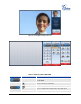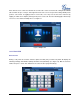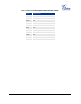User manual
FIRMWARE VERSION 1.0.1.38 GXV3175V2 USER MANUAL Page 36 of 138
Figure 34: 3-Way Conference
1. Initiate a Conference Call: During a call, select another line by pressing “Line” button to call the
second party using the same account. This will place the first call on hold. Once the user has
established the second call, press the “Conference” button then select the line on hold by pressing
the corresponding “Line” button. This would bring the three parties together in a 3 way conference.
2. Cancel the Conference: If after pressing the “Conference” button, a user decides not to
conference anyone, press “Cancel” to cancel the conference.
3. End the Conference: There are two ways to end a conference: The first way is to press “END” in
the conference call. The second way to end a conference is to simply hang up and terminate the
call.
NOTE:
During the conference, users can see three-way videos if it is video call.
To activate the call options during the conference, users could simply tap on the screen then the
options will show up. Press PIP button to change the layout of the video display for the three
parties.
During the three way conference, if the initiator of the conference hangs up, the conference will
end. If users wish to allow the remaining two parties to stay in conversation after the initiator hangs
up, the conference initiator should set “Transfer on Conference Hangup” to “Yes” in the web
configuration interface. This would allow the transfer of call to the remaining party after the initiator
exits the conference.
If the user is on a video call with the first party, the users may need to turn off the video by pressing
“Video off” or pressing “Hold” to activate the screen to select another line.