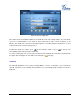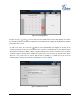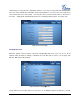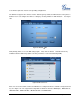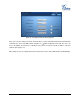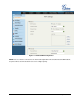User manual
FIRMWARE VERSION 1.0.1.38 GXV3175V2 USER MANUAL Page 102 of 138
Figure 95: Calendar Application
In Figure 76, press and to move and select the month and year. Then after tapping on a date in
the calendar, it will turn red with the holiday and event information (if configured) displayed in the window
on the right of the screen.
To add a new event, user can press button on the right window after tapping on the day in the
calendar to add new event to the selected date. Then enter the event detail in the screen shown in Figure
96. Fill in the information in “What”, “Where” and “Description” then select the event time. If the check box
of “All day” option is unchecked, there will be time option for the users to set the specific time of the day. In
“Repeats”, users could select no repeat, daily, weekly or monthly to set alarm alert of the event for
reminder purpose. Figure 97 shows the calendar after an event is added.
Figure 96: Add Event in Calendar