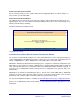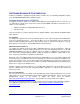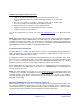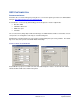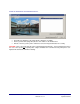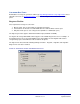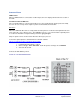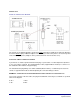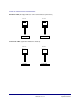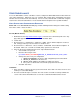User Guide
Grandstream Networks, Inc. GXV-3000 User Manual Page 31 of 46
Firmware 1.0.1.7 Updated: 06/2007
Directions to Configure a Local TFTP Server:
1. Unzip the file and put all of them under the root directory of the TFTP server.
2. The PC running the TFTP server and the GXV-3000 should be in the same LAN
segment.
3. Go to File -> Configure -> Security to change the TFTP server's default setting
from "Receive Only" to "Transmit Only" for the firmware upgrade.
4. Start the TFTP server, in the phone’s web configuration page
5. Configure the Firmware Server Path with the IP address of the PC
6. Update the change and reboot the unit
You can also download the free HTTP server from http://httpd.apache.org/
or use Microsoft IIS web
server.
NOTE: When GXV-3000 phone boots up, it will send TFTP or HTTP request to download configuration
file “cfg000b82xxxxxx”, where “000b82xxxxxx” is the MAC address of the GXV-3000 phone. This file is
for initial provisioning purpose only. For normal TFTP or HTTP firmware upgrades, the following error
messages in a TFTP or HTTP server log can be ignored: “TFTP Error from [IP ADRESS] requesting
cfg000b82023dd4 : File does not exist. Configuration File Download”.
CONFIGURATION FILE DOWNLOAD
The GXV-3000 can be configured via Web Interface as well as via Configuration File through TFTP or
HTTP. “Upgrade Server” is the TFTP or HTTP server path for the configuration file. It needs to be set to a
valid URL, either in FQDN or IP address format.
A configuration parameter is associated with each particular field in the web configuration page. A pa-
rameter consists of a capital letter P and 2 or 3 (could be extended to 4 in the future) digit numeric num-
bers. i.e., P2 is associated with “Admin Password” in the ADVANCED SETTINGS page. For a detailed
parameter list, please refer to the corresponding configuration template of the firmware.
Once the GXV-3000 boots up (or re-booted), it will request a configuration file named “cfgxxxxxxxxxxxx”,
where “xxxxxxxxxxxx” is the MAC address of the device, i.e., “cfg000b820102ab”. The configuration file
name should be in lower cases.
NOTE: For earlier hardware versions (prior to V1.1), a
manual power cycle is required if the LCD is pale
or changes to the color white. For hardware versions after V1.1, the GXV3000 automatically reboots after
a firmware upgrade. If the firmware crashes for an unknown reason, press “#” and “*” keys simultane-
ously while powering up the phone. This will load the last stored firmware. Firmware upload is complete
when LED stops flashing.
MANAGING FIRMWARE AND CONFIGURATION FILE DOWNLOAD
When “Automatic Upgrade” is set to “Yes”, a Service Provider can use P193 (Auto Check Interval, in min-
utes, default and minimum is 60 minutes) to have the devices periodically check for upgrades at pre-
scheduled time intervals. By defining different intervals in P193 for different devices, a Server Provider
can manage and reduce the Firmware or Provisioning Server load at any given time.