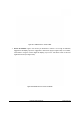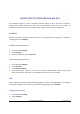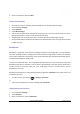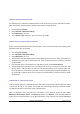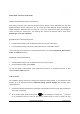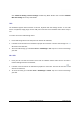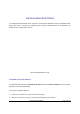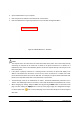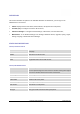User's Manual
GXP2200 USER MANUAL Page 98 of 131
3. Open a Web browser on your computer;
4. Enter the phone’s IP address in the address bar of the browser;
5. Enter the administrator’s login and password to access the Web Configuration Menu.
Figure 111: GXP2200 Main Screen - IP Address
Note:
• The computer has to be connected to the same sub-network as the phone. This can be easily done by
connecting the computer to the same hub or switch as the phone connected to. In absence of a
hub/switch (or free ports on the hub/switch), please connect the computer directly to the PC port on the
back of the phone;
• If the phone is properly connected to a working Internet connection, the phone will display its IP
address. This address has the format: xxx.xxx.xxx.xxx, where xxx stands for a number from 0-255.
Users will need this number to access the Web GUI. For example, if the phone shows 192.168.40.154,
please enter “http://192.168.40.154” in the address bar of the browser;
• The default login name for the administrator is "admin". The default administrator password is set to
"admin". The default login name for end-users is "user" while the default user password is set to "123";
• When changing any settings, always SUBMIT them by pressing the Save button on the bottom of the
page, and then clicking the Apply button on the top of the page to apply the configuration changes.
For those options with
next to it in the Web page, users must reboot the phone for the changes to
take effect.