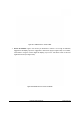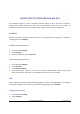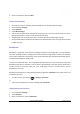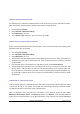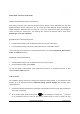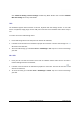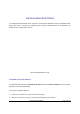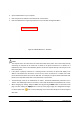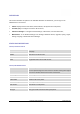User's Manual
GXP2200 USER MANUAL Page 96 of 131
GUI->Advanced Setting->General Settings: Headset Key Mode. Please refer to section GXP2200
Web GUI Settings for the key mode details.
USB
The GXP2200 supports USB connection for mouse, keyboard and USB storage devices. To use USB
mouse or keyboard, simply plug it into the USB port on the back of the GXP2200 and it will be ready to
use.
To connect and access USB storage device:
1. Insert USB storage device into USB port at the back of the GXP2200;
2. It will take a few seconds for the GXP2200 to prepare the connection. Then the USB storage icon
will show on the status bar;
3. To access USB storage, go to GXP2200 MENU->FileManager->usb. Tap on it to access and manage
your data.
SDCARD
1. Insert your SD card into SD Card slot at the back of GXP2200. Please make sure the SD Card is
inserted with right direction on GXP2200;
2. It will take a few seconds for the GXP2200 to prepare the connection. Then the SD Card icon
will
show on the status bar;
3. To access SD Card, go to GXP2200 MENU->FileManager->sdcard. Tap on it to access and manage
your data.