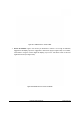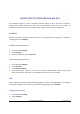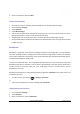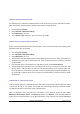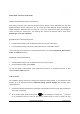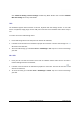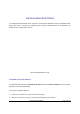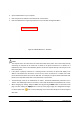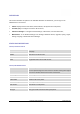User's Manual
GXP2200 USER MANUAL Page 95 of 131
phone audio, connect to media audio).
SENDINGANDRECEIVINGFILESVIABLUETOOTH
After pairing successful, users could use GXP2200 to share pictures, contact information and other data
between Bluetooth devices. When there is a file coming from other Bluetooth devices, GXP2200 will
display notification "Bluetooth share: Incoming file". Tap on the status bar and select this message to
confirm receiving the incoming file. The incoming files received via Bluetooth will be saved under
FileManager->user_data->bluetooth.
DISCONNECTINGABLUETOOTHDEVICE
1. In the Bluetooth settings, touch the Bluetooth device ID you want to disconnect;
2. In the prompted message "xxxx device will be disconnected", touch OK to confirm.
Users could also press and hold on to the Bluetooth device ID, then options Disconnect, Disconnect &
unpair, and Options will show.
UNPAIRINGABLUETOOTHDEVICE
1. In the Bluetooth settings, touch the Bluetooth device you want to unpair;
2. In the prompted message, touch Unpair.
Or, once the device is disconnected, users could press and hold on to the Bluetooth device ID, then
options connect, unpair will show.
EHSHEADSET
The GXP2200 supports normal RJ11 headset and Plantronics EHS headset. To use Plantronics EHS
headset, go to the GXP2200 web GUI->Advanced Setting->General Settings: EHS Headset. Select
"Plantronics EHS".
1. Connect EHS Headset (Plantronics) to GXP2200. Insert headset connector into the RJ11 headset port
on the back of GXP2200;
2. To use headset mode, press headset button
on the GXP2200. A headset icon will show
on the GXP2200 status bar. There are two different headset mode for users to select from web