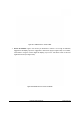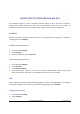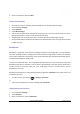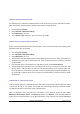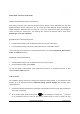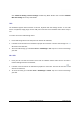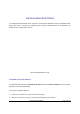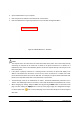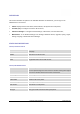User's Manual
GXP2200 USER MANUAL Page 94 of 131
CHANGINGBLUETOOTHDEVICENAME
The GXP2200 uses "GXP2200" as Bluetooth device name by default. The device name will be visible to
other devices when connecting them. Follow the steps below to change the name:
1. Go to GXP2200's Settings;
2. Select Networks->Bluetooth settings;
3. Check Bluetooth to turn it on;
4. Tap on Device name and enter a name. Once done, tap on OK.
PAIRINGGXP2200WITHABLUETOOTHDEVICE
Before connecting GXP2200 with other Bluetooth device, users must pair them first. They will stay paired
afterwards unless they are unpaired.
1. Go to GXP2200's Settings;
2. Select Networks->Bluetooth settings;
3. Check Bluetooth to turn it on;
4. The GXP2200 scans and displays the IDs of all available Bluetooth devices in range. If the device you
would like to pair with does not show up in the list, ensure that the other device is turned on and set to
be discoverable;
5. If the GXP2200 stops scanning before the other device is ready, touch Scan for devices;
6. The discovered device will show in the scan result list with device ID. If it's unpaired, it will show "Pair
with this device" under the device ID. Make sure the Bluetooth device is active in pairing mode. Then
tap on the device ID on GXP2200 to pair them. Confirm the passkey in the prompted message (if any).
Or If passcode is required, please refer to the device's documentation or other procedures to obtain
the passcode.
CONNECTINGTOABLUETOOTHDEVICE
After successfully paired, the GXP2200 will show "Paired but not connected" under the Bluetooth device
ID in the scan list. Tap on it to connect. For example, after successfully connecting a Bluetooth headset,
the GXP2200 will show "Connected to phone and media audio".
Once it's connected, users could also press and hold on to the Bluetooth device ID, then options
Disconnect, Disconnect & unpair, and Options will show. Tap on Options, users could select different
profiles for the connected devices (e.g., for Bluetooth headset, users could check or uncheck connect to