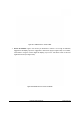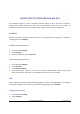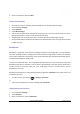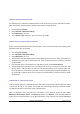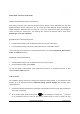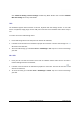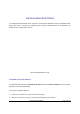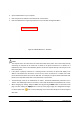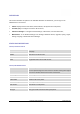User's Manual
GXP2200 USER MANUAL Page 93 of 131
3. Check or uncheck the option for Wi-Fi.
ADDINGWIFINETWORKS
1. Once WiFi is turned on, GXP2200 will automatically start the scanning within the range;
2. Go to GXP2200's Settings;
3. Touch Networks;
4. Touch Wi-Fi Settings;
5. A list of Wi-Fi networks will be displayed as scanning result. Tap on the SSID and enter the correct
password information to connect to the selected Wi-Fi network;
6. The phone will start connecting to the Wi-Fi. The status bar will show WiFi signal strength;
7. Once it's added and the password is remembered, the GXP2200 will connect to it again when the SSID
is within the range.
BLUETOOTH
Bluetooth is a proprietary, open wireless technology standard for exchanging data over short distances
from fixed and mobile devices, creating personal area networks with high levels of security. On GXP2200,
users could use Bluetooth to transfer files, share contact information with other Bluetooth portable devices,
or use Bluetooth headset for making calls.
To connect to a Bluetooth device, turn on GXP2200’s Bluetooth radio first. The first time when using a new
Bluetooth device with the GXP2200, "pair" the device with GXP2200 so that both devices know how to
connect securely to each other. After that, users could simply connect to a paired device. Turn off
Bluetooth if it's not used.
Bluetooth related settings are under GXP2200's Settings application->Networks. Users could access it via
the following two ways:
• On Home screen, press button
->Settings->Networks;
or
• Press onscreen MENU icon and tap on Settings App->Networks.
TURNINGBLUETOOTHONOROFF
1. Go to GXP2200's Settings;
2. Touch Networks;
3. Check or uncheck the option for Bluetooth.