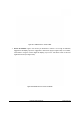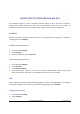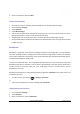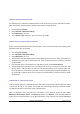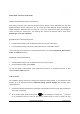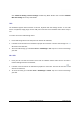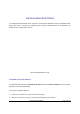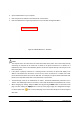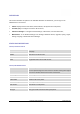User's Manual
GXP2200 USER MANUAL Page 92 of 131
CONNECTINGTONETWORKANDDEVICES
The GXP2200 supports a variety of network connections (Ethernet, Wi-Fi) and device connections,
including EHS headset (Plantronics), USB, SD card and Bluetooth device. Users can connect the
GXP2200 to transfer files from/to the GXP2200 using a USB connection, SD card or Bluetooth.
ETHERNET
Ethernet connection is turned on as DHCP by default. To configure Ethernet settings, go to GXP2200's
Settings application->Networks.
TURNINGETHERNETONOROFF
1. Go to GXP2200's Settings;
2. Touch Networks;
3. Check or uncheck the option for Ethernet.
CONFIGURINGDHCPORSTA TICIP
1. Go to GXP2200's Settings;
2. Touch Networks;
3. Touch Ethernet Settings;
4. Select Address Type. If Static IP is used, enter IP Address, Subnet Mask, Default Gateway, DNS
Server and Alternative DNS server for the GXP2200 to correctly connect to network.
WIFI
WIFI is supported on GXP2200 with WIFI adaptor plugged in. Insert the USB WIFI adaptor to the USB port
on the back of GXP2200 first and then go to GXP2200's Settings application->Networks.
TURNINGWIFIONOROFF
1. Go to GXP2200's Settings;
2. Touch Networks;