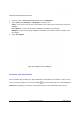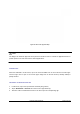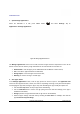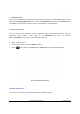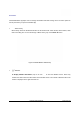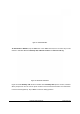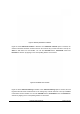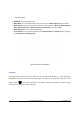User's Manual
GXP2200 USER MANUAL Page 53 of 131
¾ If the app stores data in a temporary space of the GXP2200's memory, Cache lists how much
information is stored. Tap on Clear cache to clear the cache;
¾ Launch by default. If the app is configured to launch certain file type by default, tap on Clear
defaults could reset this;
¾ Permissions lists information of the data that the app has access to. For example, the application
might access the location information, storage, phone calls and etc.
3. Stop a misbehaving app
The running applications could be monitored and stopped if necessary. Open the Manage applications
screen the touch the Running tab. It will show the apps, processes and services that are currently running
or cached. The bottom bar will show the total RAM in use and the free amount.
Tap on the misbehaving app, process or service in the list to open it. As Figure 47 shows, touch the Stop
button to stop it. Or touch the Report button (if available) to send the developer information for the
misbehaving app.
Figure 47: Running Application Screen
Note:
Stopping an app, operating system processes or services might disable one or more dependent functions
on GXP2200. Users may need restart the GXP2200 to restore full functionality.