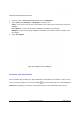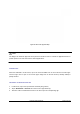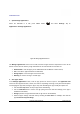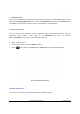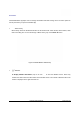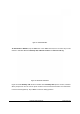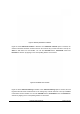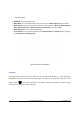User's Manual
GXP2200 USER MANUAL Page 52 of 131
MANAGINGAPPS
1. Open Manage Applications
When the GXP2200 is in idle, press MENU button
and select Settings. Tap on
Applications->Manage applications.
Figure 46: Manage Application Screen
The Manage applications screen has four tabs, with lists of apps and their components in each. At the
bottom of each tab is the memory usage information for the selected tab. The four tabs are:
¾ Downloaded: to view the apps you’ve downloaded from GS Market or other sources;
¾ All: to view all the apps installed on the GXP2200;
¾ Storage Space: to view the apps stored on SD card;
¾ Running: to view the running or cached apps.
2. View apps' details
In the Manage applications screen, touch an app, process or service to open it. The Application Info
screen for each app lists its name, version, size and etc. Depending on the app, it may also include options
for managing the app’s data, forcing the app to stop, and uninstalling the app. Usually the options are:
¾ Use the Force stop button to stop an app that is misbehaving;
¾ Use the Uninstall button to remove the app (along with all its data and settings) if the app is
installed via GS Market;
¾ Storage provides storage information that an app uses on the GXP2200;
¾ Delete an app’s settings and other data by touching the Clear data. For example, clear data for
app Account and Sync Settings;