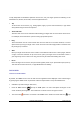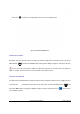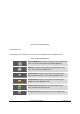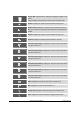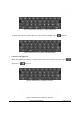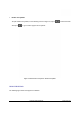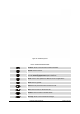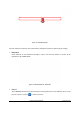User's Manual
GXP2200 USER MANUAL Page 20 of 131
To fully manipulate the GXP2200 capacitive touch screen, use your fingers operate the following on the
GXP2200 icons, buttons, menu items, onscreen keyboard and etc.
• Tap
To select items on the screen (e.g., setting options, apps); to press onscreen buttons; to type letters
and symbols using the onscreen keyboard.
• Touch and Hold
Touch the item on the screen and hold it without lifting your finger from the screen till an action occurs.
For example, touch and hold on a picture to bring up operation options.
• Drag
Touch and hold an item for a few seconds first. Once the item has a red frame activated, or a move
option shows up, keep your finger on the screen and move it until the target position is reached. Then
lift your finger up to release.
• Slide
Move your finger fast across the screen to slide. To view different idle screens or menu pages, slide left
or right; to view the status bar on top of the screen, place your finger on the bar and slide it down. If
your finger stays on the screen for too long, the item may be selected and sliding won't occur.
• Pinch
Place two fingers on the screen, then pinch them together (zoom out) or spread them apart (zoom in).
This could be used in main screen, or apps like Browser and Gallery.
IDLESCREEN
SETTINGUPHOMESCREEN
By default, the HOME screen is the one with account registration status displayed. Users could change it
by specifying the HOME screen as preferred. Follow the steps below to set up the HOME screen.
• GXP2200 is up and running on idle screen;
• Press the MENU button
and tap on "Edit" option. Or users could place two fingers on the
screen and them pinch together. Then it will zoom out all the screens as Figure 6 shows.
• The screen with
selected in a red frame is the HOME screen. Others are shown with icon . Tap