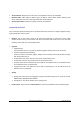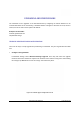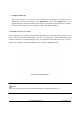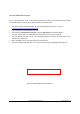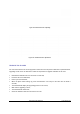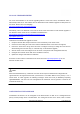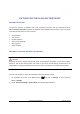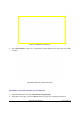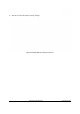User's Manual
GXP2200 USER MANUAL Page 125 of 131
NOLOCALFIRMWARESERVERS
For users that would like to use remote upgrading without a local TFTP server, Grandstream offers a
NAT-friendly HTTP server. This enables users to download the latest software upgrades for their phone via
this server. Please refer to the webpage:
http://www.grandstream.com/support/firmware
.
Alternatively, users can download a free TFTP or HTTP server and conduct a local firmware upgrade. A
free windows version TFTP server is available for download from :
http://support.solarwinds.net/updates/New-customerFree.cfm
http://tftpd32.jounin.net/
.
Instructions for local firmware upgrade via TFTP:
1. Unzip the firmware files and put all of them in the root directory of the TFTP server;
2. Connect the PC running the TFTP server and the GXP2200 device to the same LAN segment;
3. Launch the TFTP server and go to the File menu->Configure->Security to change the TFTP server's
default setting from "Receive Only" to "Transmit Only" for the firmware upgrade;
4. Start the TFTP server and configure the TFTP server in the phone’s web configuration interface;
5. Configure the Firmware Server Path to the IP address of the PC;
6. Update the changes and reboot the GXP2200.
End users can also choose to download a free HTTP server from http://httpd.apache.org/
or use
Microsoft IIS web server.
Note:
When the GXP2200 boots up, it will send a TFTP or HTTP request to download the configuration file
cfgxxxxxxxxxxxx and cfgxxxxxxxxxxxx.xml ("xxxxxxxxxxxx" is the MAC address of the phone). If it is a
normal TFTP or HTTP upgrade, the following messages “TFTP Error from [IP ADRESS] requesting
cfg000b82023dd4 : File does not exist. Configuration File Download” can be ignored if it shows in the
TFTP/HTTP server log.
CONFIGURATIONFILEDOWNLOAD
Grandstream SIP Devices can be configured via the Web Interface as well as via a Configuration File
(binary or XML) through TFTP or HTTP/HTTPS. The “Config Server Path” is the TFTP, HTTP or HTTPS