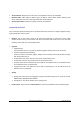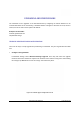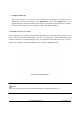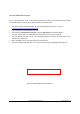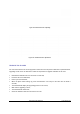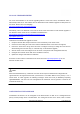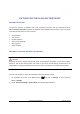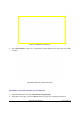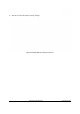User's Manual
GXP2200 USER MANUAL Page 124 of 131
Figure 115: GXP2200 Firmware Uploading
Figure 116: GXP2200 Firmware Upload Done
UPGRADEVIASDCARD
For users that could not use remote upgrade or could not access the phone's Web GUI to upload firmware,
upgrading via SD card is an alternative. Follow the steps below to upgrade GXP2200 via SD card.
• Download the firmware file to PC and save it in SD card;
• Insert the SD card to GXP2200;
• Power cycle the GXP2200;
• When the phone starts booting up, press and hold both * and # keys at the same time for about 5
seconds;
• The GXP2200 will display the upgrading process in the screen;
• Wait until the upgrading is done;
• The GXP2200 will reboot itself;
• Check the firmware status and remove the SD card.