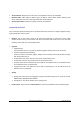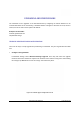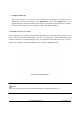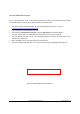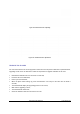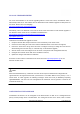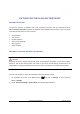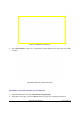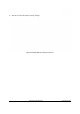User's Manual
GXP2200 USER MANUAL Page 122 of 131
• Configure via Web GUI
Open a web browser on PC and enter the IP address for the GXP2200. Then login with the
administrator username and password. Go to Maintenance section, select Upgrade tab. In the
Upgrade web page, enter the IP address or the FQDN for the upgrade server and choose to upgrade
via TFTP, HTTP or HTTPS. Save and apply the changes, then reboot the phone.
CONFIRMUPGRAGETOSTART
After configuring correct upgrading and provisioning information on the GXP2200, reboot the phone. The
phone will boot up and start downloading the new files. This might take 1-5 minutes depending on the
network environment. Once downloading is done, an upgrading message will show on the LCD (see
Figure 113). Confirm the message by tapping on "Yes" to start the upgrading process.
Figure 113: Start GXP2200 Upgrade
Note:
Please do not interrupt or power cycle the GXP2200 when the upgrading process is on.