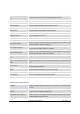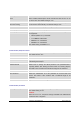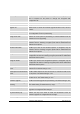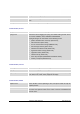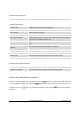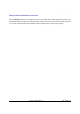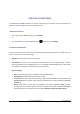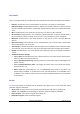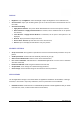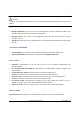User's Manual
GXP2200 USER MANUAL Page 118 of 131
DISPLAY
• Brightness. Tap on Brightness and scroll left/right to adjust the brightness on the GXP2200 LCD;
• Screen timeout. Tap to open the dialog where you can set the screen timeout interval before the LCD
turns dark;
• Screen Saver Setting;
¾ Apply Internet Pictures. The picture will be downloaded from Internet if the option is checked;
¾ Internet Pictures. If Apply Internet Pictures is checked, set the download URL for the pictures
from Internet;
¾ Local Pictures. If Apply Internet Pictures is unchecked, set the path of local pictures to be
displayed;
¾ Preview. Tap to preview the setup screen saver;
¾ Screen Saver Timeout. Tap and select the screen saver timeout;
¾ Interval. Tap to set display interval between every two pictures.
SECURITYSETTINGS
• Set up screen lock. Set up pattern or password for screen lock. Wizard will be provided to set up the
pattern;
• Visible passwords. Check/uncheck to show/hide password as you type;
• Select device administrators. Add or remove device administrators;
• Use secure credentials. Check/uncheck to allow/disallow applications to access secure certificates
and other credentials;
• Install from SD card. Install encrypted certificates from SD card;
• Set password. Set or Change the credential storage password;
• Clear storage. Clear credential storage of all contents and reset its password.
APPLICATIONS
Use the Applications settings to view details about the applications installed on the GXP2200, to manage
their data, to force them to stop if they misbehave, and to set permission for the installations.
• Unknown sources. Check/uncheck to enable/disable permission to install applications that you obtain
from web sites, email, or other locations other than GS Market;