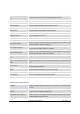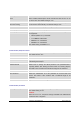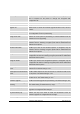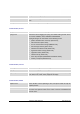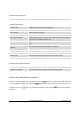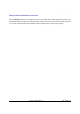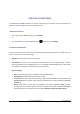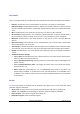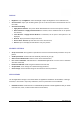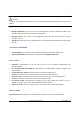User's Manual
GXP2200 USER MANUAL Page 117 of 131
NETWORKS
Users can configure Ethernet, Wi-Fi Bluetooth, VPN, PPPoE and other advanced settings under Networks.
• Ethernet. Check/uncheck to turn on/off Ethernet so that users can connect to LAN networks;
• Ethernet Settings. Configure Ethernet Devices, Address Type (DHCP or Static IP). If Static IP is used,
enter the information for IP Address, Subnet Mask, Default Gateway, DNS Server and Alternative DNS
server;
• Wi-Fi. Check/uncheck to turn on/off Wi-Fi so that users can connect to Wi-Fi networks;
• Wi-Fi Settings. Check/uncheck to turn on/off Wi-Fi, Network notification. Select the scanned SSID in
the detected list or Add Wi-Fi network. Then enter the correct password to connect using Wi-Fi;
• Bluetooth. Check/uncheck to turn on/off Bluetooth so that you can connect with other Bluetooth
devices;
• Bluetooth settings. Check/uncheck to turn on/off BlueTooth. Set up Device name, Discoverable,
Discoverable timeout, Scan for devices;
• VPN settings. Add VPN using different protocols (PPTP, L2TP, L2TP/IPSec PSK, L2TP/IPSec CRT).
Once selected, set up the VPN name, VPN server, Encryption information and DNS search domains;
• PPPoE. Check/uncheck to turn on/off PPPoE. Enter PPPoE Account ID and PPPoE Password to
connect;
• Additional Networks Settings.
¾ Layer 3 QoS. This field defines the layer 3 QoS parameter. It is the value used for IP Precedence,
Diff-Serv or MPLS. The Default value is 0;
¾ Layer 2 QoS 802.1Q/VLAN Tag. This field contains the value used for layer 2 VLAN tagging. The
Default value is 0;
¾ Layer 2 QoS 802.1P/Priority Value. This assigns the priority value of the Layer2 QoS packets.
The Default value is 0;
¾ 802.1x mode. This option allows the user to enable/disable 802.1x mode on the phone. The
default setting is disabled. To enable 802.1x mode, this field should be set to EAP-MD5. Once
enabled, the user would be required to enter the Identity and MD5 Password to be authenticated
on the network.
SOUND
Use the Sound settings to configure how the GXP2200 rings, plays music or other media with audio,
notification ringtones and alarms.
• Silent mode. Check/uncheck to turn on/off the ring from speaker when there is incoming call;
• Volume. Tap on Volume and scroll left/right to adjust the volume for Ringtone and Media;
• Phone ringtone. Select phone's ringtone for incoming call;
• Notification ringtone. Select notification ringtone;