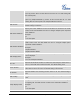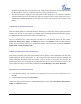User's Manual
FIRMWARE VERSION 1.0.0.5 GXP2160 USER MANUAL Page 70 of 75
2. It will take a few seconds for the GXP2160 to prepare the connection.
3. To check the connection and compatibility of the USB camera with the GXP2160, go to GS Market and
download Camera.apk. Run Camera.apk with the USB camera plugged in to check the image from
the camera.
4. If the USB camera is compatible after step 3, users could then start using it for SIP video call.
UPGRADING AND PROVISIONING
The GXP2160 can be upgraded via TFTP/HTTP/HTTPS by configuring the URL/IP Address for the
TFTP/HTTP/HTTPS server and selecting a download method. Configure a valid URL for TFTP or
HTTP/HTTPS; the server name can be FQDN or IP address.
Examples of valid URLs:
firmware.grandstream.com
fw.ipvideotalk.com/gs
There are two ways to setup a software upgrade server: The LCD Keypad Menu or the Web Configuration
Interface.
UPGRADE VIA KEYPAD MENU
Follow the steps below to configure the upgrade server path via phone's keypad menu:
Press MENU button and navigate using Up/Down arrow to select System;
In the System options, select Upgrade;
Enter the firmware server path and select upgrade method. The server path could be in IP address
format or FQDN format;
Select Start Provision option, and press the "Select" soft key.
A warning window will be prompt for provision confirmation. Press “YES” soft key to start
upgrading/provisioning immediately.
When upgrading starts, the screen will show upgrading progress. When done you will see the phone
restarts again. Please do not interrupt or power cycle the phone when the upgrading process is on.