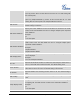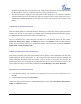User's Manual
FIRMWARE VERSION 1.0.0.5 GXP2160 USER MANUAL Page 68 of 75
would like to pair with does not show up in the list, ensure that the other device is turned on and set to
be discoverable. If need, user could press “Rescan” soft key to restart the scan;
4. The discovered device will show in the scan result list with device ID. If it's unpaired, it will show
"Unpaired" behind the device ID. Select the device ID, and press “Pair” soft key to pair them. Then a
“Pincode Input” window will prompt up. User may enter the Pin code, and press “OK” soft key to start
pairing.
CONNECTING TO A BLUETOOTH DEVICE
After successfully paired, the GXP2160 will show "Paired but not connected" under the Bluetooth device
ID in the scan list. Tap on it to connect. For example, after successfully connecting a Bluetooth headset,
the GXP2160 will show "Connected to phone and media audio".
Once it's connected, users could also press and hold on to the Bluetooth device ID, then options
Disconnect, Disconnect & unpair, and Options will show. Tap on Options, users could select different
profiles for the connected devices (e.g., for Bluetooth headset, users could check or uncheck connect to
phone audio, connect to media audio).
SENDING AND RECEIVING FILES VIA BLUETOOTH
After pairing successful, users could use GXP2160 to share pictures, contact information and other data
between Bluetooth devices. When there is a file coming from other Bluetooth devices, GXP2160 will
display notification "Bluetooth share: File transfer". Tap on "Accept" to receive the file. Once the file
transferring is done, users could slide the top status bar down and tap on the received file to open it. Or
users could access all the received files via Bluetooth from File Manager->user_data->bluetooth.
DISCONNECTING A BLUETOOTH DEVICE
1. In the Bluetooth settings, tap and hold on the Bluetooth device ID you want to disconnect for 2-4
seconds;
2. In the prompted message, touch Disconnect.
Users could also press and hold on to the Bluetooth device ID, then options Disconnect, Disconnect &
unpair, and Options will show.