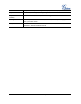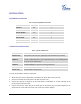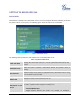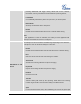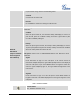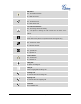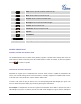User's Manual
FIRMWARE VERSION 1.0.0.5 GXP2160 USER MANUAL Page 16 of 75
to quit transfer and go back to normal talking status.
ConfCall
Conferences the active calls.
ReConf
Re-establish the conference among the calls on hold.
SPECIAL
SOFTKEYS
(Only for GXP2160
when integrated
with UCM61xx)
Call Parking: Please refer to UCM61xx Online User Manual for more
information.
CallPark
When the phone dials out, the Call Park softkey will display on screen. To
park the call, press the "CallPark" softkey and select a green MPK to park
the call on available parking lot.
PickUp
When the phone goes off-hook, the "Pickup" softkey will display on screen.
To pick up the parked call, press the "Pickup" softkey and select the red MPK
where the call is parked for retrieve the call.
Call Queue: Please refer to GXE5024/5028 Online User Manual for more
information.
SignIn
Press this button to sign in to the call queue. If the current account is
included in multiple call queues, agent will be prompted in the LCD display to
select the call queue to join. Press MENU button on keypad to select OK.
Once the agent completely signs in, the agent will be brought back to the
main screen.
SignOut
Press this button to sign out of the call queue. Press MENU button on
keypad to select OK. This will be displayed once the agent is signed in to the
call queue.
Table 7: GXP2160 LCD ICONS
Network Status.
OFF - Network connection is up