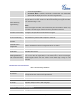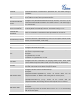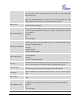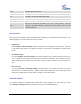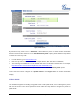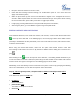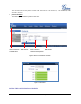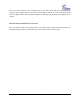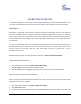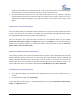User's Manual
FIRMWARE VERSION 1.0.0.3 GXP2140 USER MANUAL Page 69 of 77
CONNECTING TO DEVICES
The GXP2140 supports the connections to EHS headset (Plantronics), USB and Bluetooth devices. User
can connect the GXP2140 to transfer files from/to the GXP2140 using a USB connection or Bluetooth.
BLUETOOTH
Bluetooth is a proprietary, open wireless technology standard for exchanging data over short distances
from fixed and mobile devices, creating personal area networks with high levels of security. On GXP2140,
users could use Bluetooth to transfer files, share contact information with other Bluetooth portable devices,
or use Bluetooth headset for making calls as well as listening to media (music or other audio output) from
the GXP2140.
To connect to a Bluetooth device, turn on GXP2140‟s Bluetooth radio first. The first time when using a new
Bluetooth device with the GXP2140, "pair" the device with the phone so that both devices know how to
connect securely to each other. After that, users could simply connect to a paired device. Turn off
Bluetooth if it's not used.
Bluetooth related settings are under GXP2140's LCD menu->System->Bluetooth Settings.
TURNING BLUETOOTH ON OR OFF
1. Go to GXP2140's LCD menu->System->Bluetooth Settings;
2. Highlight Power option by pressing Up/Down arrow key;
3. When the Power option is highlighted, pressing menu round button to turn on/off Bluetooth.
PAIRING GXP2140 WITH A BLUETOOTH DEVICE
Before connecting GXP2140 with other Bluetooth device, users must pair them first. They will stay paired
afterwards unless they are unpaired.
1. Go to GXP2140's LCD menu->System->Bluetooth Settings;
2. Enter Start Scan option;
3. The GXP2140 scans and displays the IDs of all available Bluetooth devices in range. If the device you