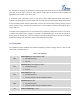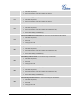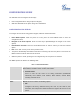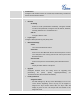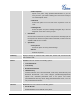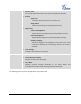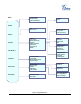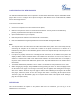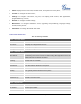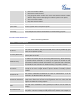User's Manual
FIRMWARE VERSION 1.0.0.3 GXP2140 USER MANUAL Page 38 of 77
CONFIGURATION VIA WEB BROWSER
The GXP2140 embedded Web server responds to HTTP/HTTPS GET/POST requests. Embedded HTML
pages allow a user to configure the IP phone through a Web browser such as Microsoft‟s IE, Mozilla
Firefox and Google Chrome.
To access the Web GUI:
1. Connect the computer to the same network as the phone;
2. Make sure the phone is turned on and shows its IP address. You may check the IP address by
pressing Up arrow button when phone is at idle state;
3. Open a Web browser on your computer;
4. Enter the phone‟s IP address in the address bar of the browser;
5. Enter the administrator‟s login and password to access the Web Configuration Menu.
Note:
The computer has to be connected to the same sub-network as the phone. This can be easily done by
connecting the computer to the same hub or switch as the phone connected to. In absence of a
hub/switch (or free ports on the hub/switch), please connect the computer directly to the PC port on the
back of the phone;
If the phone is properly connected to a working Internet connection, the IP address of the phone will
display in MENU->Status->Network Status. This address has the format: xxx.xxx.xxx.xxx, where xxx
stands for a number from 0-255. Users will need this number to access the Web GUI. For example, if
the phone has IP address 192.168.40.154, please enter "http://192.168.40.154" in the address bar of
the browser;
The default administrator password is set to "admin". The default end user password is set to "123".
When changing any settings, always SUBMIT them by pressing the "Save" or "Save and Apply" button
on the bottom of the page. If the change is saved only but not applied, after making all the changes,
click on the "APPLY" button on top of the page to submit. After submitting the changes in all the Web
GUI pages, reboot the phone to have the changes take effect if necessary (All the options under
"Accounts" page and "Phonebook" page do not require reboot. Most of the options under "Settings"
page do not require reboot).
DEFINITIONS
This section describes the options in the phone's Web GUI. As mentioned, you can log in as an
administrator or an end user.