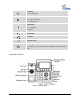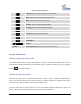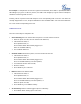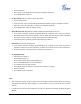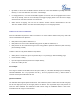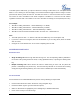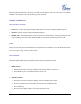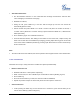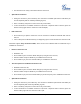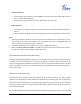User's Manual
FIRMWARE VERSION 1.0.0.3 GXP2140 USER MANUAL Page 29 of 77
This will resume the 2-way conversation with the current line.
Split and Re-conference.
During the conference, press HOLD key. The conference call will be split and the calls will be put
on hold separately with the LINE keys blinking in green;
Select 1 LINE key and press to resume the 2-way conversation;
If users would like to re-establish conference call, before 1 separate LINE is selected, press the
ReConf soft key right after the conference call is held/split;
End Conference.
Press HOLD key to split the conference call. The conference call will be ended with both calls on
hold; Or
Users could press the EndCall soft key or simply hang up the call to terminate the conference call.
GXP2140 supports Easy Conference Mode, which can be used combined with the traditional way to
establish the conference.
Initiate a conference call.
Establish 1 call;
Press CONF key and a new line will be brought up using the same account;
Dial the number and press SEND key to establish the second call;
Press CONF key or press the ConfCall softkey to establish the conference.
Join more parties in established conference call.
Establish conference call;
Press CONF key and a new line will be brought up using the same account;
Dial the number and press SEND key to establish the second call;
Press CONF key or press the ConfCall softkey to join the new party in the established conference.
Split and Re-conference.
During the conference, press HOLD key. The conference call will be split and both calls will be put
on hold separately with 2 LINE keys blinking in green;
Select 1 LINE key and press to resume the 2-way conversation;
If users would like to re-establish conference call, before 1 separate LINE is selected, press the
ReConf softkey right after the conference call is split.