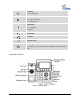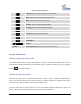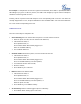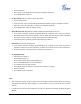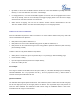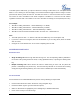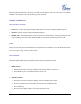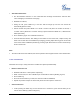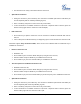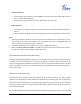User's Manual
FIRMWARE VERSION 1.0.0.3 GXP2140 USER MANUAL Page 28 of 77
Auto-Attended Transfer.
Set "Auto-Attended Transfer" to "Yes" under Web GUI->Settings->Call Features. And then click
"Save and Apply" on the bottom of the page;
Establish one call first;
During the call, press TRAN key. A new line will be brought up and the first call will be
automatically placed on hold;
Dial the number and press SEND or # to make a second call. (Once the number is entered, a
"Transfer" soft key will show. If "Transfer" soft key is pressed instead of SEND or #, a blind transfer
will be performed);
Press TRAN key again. The call will be transferred.
For Auto-Attended Transfer, after dialing out the number for the second call, a "Split" soft key will
show. If the second call is not established yet (ringing), pressing "Split" will hang up the second call.
If the second call is established (answered), pressing "Split" will resume the second call and keep
the first call on hold.
Note:
To transfer calls across SIP domains, SIP service providers must support transfer across SIP domains.
5-WAY CONFERENCING
GXP2140 can host up to 5-way conference call with other parties (PCMU/PCMA).
Initiate a conference call.
Establish calls with 2 or more parties respectively;
While 1 call is active, the other call will be put on hold with its LINE key blinking in green;
Press CONF key;
Press the desired LINE key on hold, the conference will be established;
Repeat the previous 2 steps for all the other parties on hold to join the conference.
Cancel Conference.
If after pressing the CONF key, the user decides not to conference, press Cancel softkey or the
current active LINE key (LED in solid green);