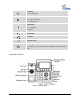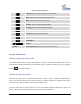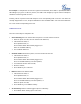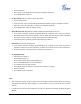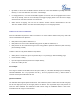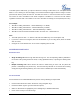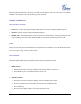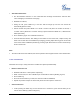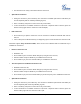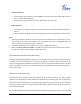User's Manual
FIRMWARE VERSION 1.0.0.3 GXP2140 USER MANUAL Page 25 of 77
By default, # can be used as SEND to dial the number out. Users could disable it by setting "User # as
Dial Key" to "No" from Web GUI->Account X->Call Settings;
For Paging/Intercom, if the SIP Server/PBX supports the feature and has Paging/Intercom feature
code set up already, users do not necessarily need toggle to paging mode in the call screen. Simply
dial the feature code with extension as a normal call.
When dial out via paging, user can see the “call-info” header contains “answer-after=0” and “the
“alert-info” header contains “info=alert-autoanswer;delay=0” in the outgoing INVITE.
MAKING CALLS USING IP ADDRESSES
Direct IP Call allows two phones to talk to each other in an ad-hoc fashion without a SIP proxy. VoIP calls
can be made between two phones if:
Both phones have public IP addresses; or
Both phones are on the same LAN/VPN using private or public IP addresses; or
Both phones can be connected through a router using public or private IP addresses (with necessary
port forwarding or DMZ).
To make a direct IP call, please follow the steps below:
When phone is at idle state, press any number key or * key to bring up “Onhook Dialing” page;
Press "DirectIP" softkey;
Input the target IP address (Please see example below) ;
Press "OK" softkey to dial.
For example:
If the target IP address is 192.168.1.60 and the port is 5062 (i.e., 192.168.1.60:5062), input the following:
192*168*1*60#5062. The * key represents the dot (.), the # key represents colon (:). Wait for about 4
seconds and the phone will initiate the call.
Quick IP Call Mode:
The GXP2140 also supports Quick IP Call mode. This enables the phone to make direct IP calls using only
the last few digits (last octet) of the target phone's IP address. This is possible only if both phones are
under the same LAN/VPN. This simulates a PBX function using the CSMA/CD without a SIP server.
Controlled static IP usage is recommended.