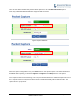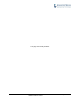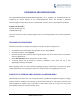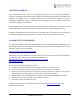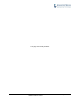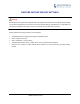User's Manual
GXP2130/GXP2140/GXP2160/GXP2170/GXP2135
ADMINISTRATION GUIDE
Page 79 of 85
UPGRADING AND PROVISIONING
The GXP2130/GXP2140/GXP2160/GXP2170/GXP2135 can be upgraded via TFTP/HTTP/HTTPS by
configuring the URL/IP Address for the TFTP/HTTP/HTTPS server and selecting a download
method.Configure a valid URL for TFTP or HTTP/HTTPS; the server name can be FQDN or IP address.
Examples of valid URLs:
firmware.grandstream.com
fw.ipvideotalk.com/gs
There are two ways to setup a software upgrade server: The LCDKeypad Menu or the Web Configuration
Interface.
UPGRADE VIA KEYPAD MENU
Follow the steps below to configure the upgrade server path via phone's keypad menu:
Press MENU button and navigate using Up/Down arrow to select System;
In the System options, select Upgrade;
Enter the firmware server path and select upgrade method. The server path could be in IP address
format or FQDN format;
Select Start Provision option, and press the "Select" softkey.
A warning window will be prompt for provision confirmation. Press “YES” soft key to start
upgrading/provisioning immediately.
When upgrading starts, the screen will show upgrading progress. When done you will see the phone
restarts again.Please do not interrupt or power cycle the phone when the upgrading process is on.
SHORTCUT OF UPGRADE AND PROVISION VIA KEYPAD MENU
When GXP phone is in idle state, user could press HOLD key andRIGHT navigation key together to trigger
provision functions. Similarly, phone will pop up reboot banner while idle, if user presses HOLD key and
LEFT navigation key together. After the provision or reboot banner pops up on LCD screen, user could
press YES/NO soft key to confirm/cancel the action.