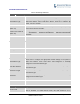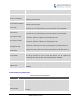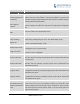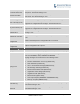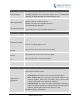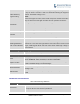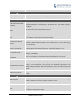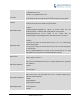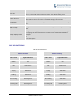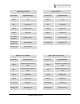User's Manual
GXP2130/GXP2140/GXP2160/GXP2170/GXP2135
ADMINISTRATION GUIDE
Page 60 of 85
EAP-MD5, users may also choose EAP-TLS, or EAP-PEAP.
802.1X Identity
Enter the Identity information for the 802.1x mode.
MD5 Password
Enter the MD5 Password for the 802.1X mode.
802.1X CA Certificate
Upload 802.1X CA certificate to the phone; or delete existed 802.1X CA
certificate from the phone.
802.1X Client Certificate
Upload 802.1X Client certificate to the phone; or delete existed 802.1X Client
certificate from the phone.
HTTP Proxy
Specifies the HTTP proxy URL for the phone to send packets to. The proxy
server will act as an intermediary to route the packets to the destination.
HTTPS Proxy
Specifies the HTTPS proxy URL for the phone to send packets to. The proxy
server will act as an intermediary to route the packets to the destination.
Layer 3 QoS for SIP
Defines the Layer 3 QoS parameter for SIP. This value is used for IP
Precedence, Diff-Serv or MPLS. The default value is 26.
Layer 3 QoS for RTP
Defines the Layer 3 QoS parameter for RTP. This value is used for IP
Precedence, Diff-Serv or MPLS. The default value is 46.
Layer 2 QoS
802.1Q/VLAN Tag
Assigns the VLAN Tag of the Layer 2 QoS packets. The default value is 0.
Layer 2 QoS 802.1p
Priority Value
Assigns the priority value of the Layer2 QoS packets. The default value is 0.
PC Port Mode
Configures the PC port mode. When set to "Mirrored", the traffic in the LAN
port will go through PC port as well and packets can be captured by
connecting a PC to the PC port. The default setting is "Enabled".
PC Port VLAN Tag
Assigns the VLAN Tag of the PC port. The default value is “0”.
PC Port Priority Value
Assigns the priority value of the PC port. The default value is “0”.
Enable LLDP
Control the LLDP(Link Layer Discovery Protocol) service. The default setting is
“Enabled”.
MAINTENANCE PAGE DEFINITIONS
Table 13: Maintenance Page Definitions
Maintenance Web Access
User Password
Set new password for web GUI access as User. This field is case sensitive.
Confirm Password
Enter the new User password again to confirm.
Current Admin Password
The current admin password is required for setting a new admin password.
New Password
Set new password for web GUI access as Admin. This field is case
sensitive.