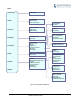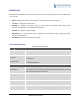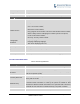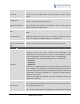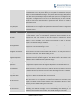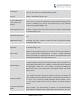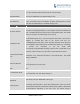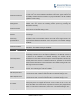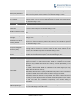User's Manual
GXP2130/GXP2140/GXP2160/GXP2170/GXP2135
ADMINISTRATION GUIDE
Page 30 of 85
CONFIGURATION VIA WEB BROWSER
The GXP2130/GXP2140/GXP2160/GXP2170/GXP2135embedded Web server responds to HTTP/HTTPS
GET/POST requests. Embedded HTML pages allow a user to configure the IP phone through a Web
browser such as Google Chrome, Mozilla Firefox andMicrosoft‟s IE.
To access the Web GUI:
1. Connect the computer to the same network as the phone;
2. Make sure the phone is turned on andshows its IP address. You may check the IP address by pressing
Up arrow button when phone is at idle state;
3. Opena Web browser on your computer;
4. Enter the phone‟s IP address in the address bar of the browser;
5. Enter the administrator‟s login and password to access the Web Configuration Menu.
Note:
Thecomputer has to be connected to the same sub-network as the phone. This can be easily done by
connecting the computer to the same hub or switch as the phone connected to. In absence of a
hub/switch (or free ports on the hub/switch), please connect the computer directly to the PC port on the
back of the phone;
If the phone is properly connected to a working Internet connection, the IP address of the phone will
display in MENU->Status->Network Status. This address has the format: xxx.xxx.xxx.xxx, where xxx
stands for a number from 0-255. Users will need this number to accessthe Web GUI. For example, if
the phone has IP address 192.168.40.154, please enter "http://192.168.40.154" in the address bar of
the browser;
There are two default passwords for the login page:
User Level
User
Password
Web Pages Allowed
End User Level
user
123
Only Status and Basic Settings
Administrator Level
admin
admin
Browse all pages
The password is case sensitive with maximum length of 25 characters.
When changing any settings, always SUBMIT them by pressing the "Save" or "Save and Apply" button
on the bottom of the page. If the change is saved only but not applied, after making all the changes,
click on the "APPLY" button on top of the page to submit. After submitting the changes in all the Web
GUI pages, reboot the phone to have the changes take effect if necessary(All the options under
"Accounts" page and "Phonebook" page do not require reboot. Mostof the options under "Settings"
page do not require reboot).