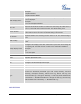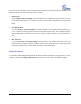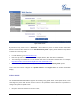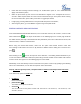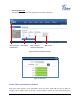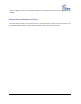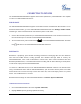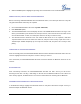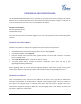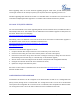User's Manual
FIRMWARE VERSION 1.0.1.14 GXP2130/GXP2140/GXP2160 USER MANUAL Page 79 of 84
UPGRADING AND PROVISIONING
The GXP2130/GXP2140/GXP2160 can be upgraded via TFTP/HTTP/HTTPS by configuring the URL/IP
Address for the TFTP/HTTP/HTTPS server and selecting a download method. Configure a valid URL for
TFTP or HTTP/HTTPS; the server name can be FQDN or IP address.
Examples of valid URLs:
firmware.grandstream.com
fw.ipvideotalk.com/gs
There are two ways to setup a software upgrade server: The LCD Keypad Menu or the Web Configuration
Interface.
UPGRADE VIA KEYPAD MENU
Follow the steps below to configure the upgrade server path via phone's keypad menu:
Press MENU button and navigate using Up/Down arrow to select System;
In the System options, select Upgrade;
Enter the firmware server path and select upgrade method. The server path could be in IP address
format or FQDN format;
Select Start Provision option, and press the "Select" soft key.
A warning window will be prompt for provision confirmation. Press “YES” soft key to start
upgrading/provisioning immediately.
When upgrading starts, the screen will show upgrading progress. When done you will see the phone
restarts again. Please do not interrupt or power cycle the phone when the upgrading process is on.
UPGRAGE VIA WEB GUI
Open a web browser on PC and enter the IP address of the phone. Then, login with the administrator
username and password. Go to Maintenance->Upgrade and Provisioning page, enter the IP address or
the FQDN for the upgrade server in "Firmware Server Path" field and choose to upgrade via TFTP or
HTTP/HTTPS. Update the change by clicking the "Save and Apply" button. Then "Reboot" or power cycle
the phone to update the new firmware.