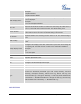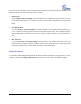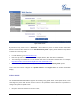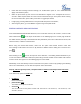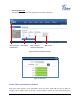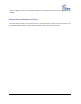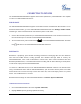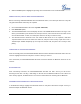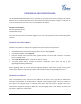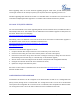User's Manual
FIRMWARE VERSION 1.0.1.14 GXP2130/GXP2140/GXP2160 USER MANUAL Page 77 of 84
CONNECTING TO DEVICES
The GXP2130/GXP2140/GXP2160 supports EHS headset (Plantronics). GXP2140/2160 is also capable
to connect to USB and Bluetooth devices.
EHS HEADSET
The GXP2130/GXP2140/GXP2160 supports normal RJ11 headset and Plantronics EHS headset. To use
Plantronics EHS headset, go to the GXP2130/GXP2140/GXP2160 web GUI->Settings->Audio Control:
Headset Type. Select "Plantronics EHS" and reboot the phone to take effect.
1. Connect EHS Headset (Plantronics) to GXP2130/GXP2140/GXP2160. Insert headset connector into
the RJ11 headset port on the back of GXP2130/GXP2140/GXP2160;
2. To use headset mode, press headset button on the GXP2130/GXP2140/GXP2160. A headset
icon will show on the GXP2130/GXP2140/GXP2160 status bar.
BLUETOOTH
Bluetooth is a proprietary, open wireless technology standard for exchanging data over short distances
from fixed and mobile devices, creating personal area networks with high levels of security. On
GXP2140/GXP2160, users could use Bluetooth to transfer files, share contact information with other
Bluetooth portable devices, or use Bluetooth headset for making calls as well as listening to media (music
or other audio output) from the GXP2140/GXP2160.
To connect to a Bluetooth device, turn on GXP2140/GXP2160’s Bluetooth radio first. The first time when
using a new Bluetooth device with the GXP2140/GXP2160, "pair" the device with the phone so that both
devices know how to connect securely to each other. After that, users could simply connect to a paired
device. Turn off Bluetooth if it's not used.
Bluetooth related settings are under GXP2140/GXP2160's LCD Menu->System->Bluetooth.
TURNING BLUETOOTH ON OR OFF
1. Go to GXP2140/GXP2160's LCD menu->System->Bluetooth;
2. Highlight Power option by pressing Up/Down arrow key;