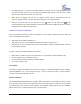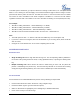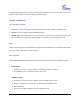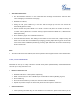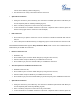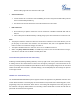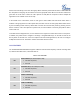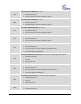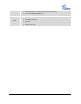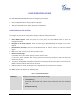User's Manual
FIRMWARE VERSION 1.0.1.14 GXP2130/GXP2140/GXP2160 USER MANUAL Page 32 of 84
To enable Quick IP Call Mode, go to phone's Web GUI->Settings->Call Features, set "Use Quick IP Call
Mode" to "Yes". Clicking on "Save and Apply" on the bottom of Web GUI page to take the change. To make
Quick IP Call, take the phone off hook first. Then dial #xxx where x is 0-9 and xxx<255. Press # or SEND
and a direct IP call to aaa.bbb.ccc.XXX will be completed. "aaa.bbb.ccc" is from the local IP address
regardless of subnet mask. The number #xx or #x are also valid. The leading 0 is not required (but it's OK).
For example:
192.168.0.2 calling 192.168.0.3 -- dial #3 followed by # or "SEND";
192.168.0.2 calling 192.168.0.23 -- dial #23 followed by # "SEND";
192.168.0.2 calling 192.168.0.123 -- dial #123 followed by # "SEND";
192.168.0.2: dial #3 and #03 and #003 results in the same call -- call 192.168.0.3.
Note:
The # will represent colon ":" in direct IP call rather than SEND key as in normal phone call;
If you have a SIP server configured, direct IP call still works. If you are using STUN, direct IP call will
also use STUN;
Configure the "User Random Port" to "No" when completing direct IP calls.
ANSWERING PHONE CALLS
RECEIVING CALLS
Single incoming call. Phone rings with selected ring tone. The corresponding LINE key will flash in
red. Answer call by taking handset off hook, or using Speaker/Headset, or pressing the flashing LINE
key;
Multiple incoming calls. When another call comes in while having an active call, the phone will
produce a Call Waiting tone (stutter tone). The other LINE key will flash in red. Answer the incoming
call by pressing the flashing LINE key. The current active call will be put on hold automatically.
DO NOT DISTURB
Do Not Disturb can be enabled/disabled from phone's LCD by following the steps below:
Press the Menu button and select "Preference" using navigation keys;
Press Menu button again to get into Preference options;
When "Do Not Disturb" is highlighted, press Left/Right key to disable/enable DND;
Press “Save” soft key to save the change.